Frequently Asked Questions
1. First click the login menu button in the header, then select new user.
2. Select the category as a Shipper.
3. Input your email and the new password and then click register button.
4. Check your email and then click the link in the mahyu mail have send and then you will be send back to mahyu website.
5. Click the login menu in the header and then click login user.
6. Input your email and password that you have been made earlier and then click login.
7. Input all data in the form.
8. Click summit button and then your complete your register and send to the main menu.
2. Select the category as a Shipper.
3. Input your email and the new password and then click register button.
4. Check your email and then click the link in the mahyu mail have send and then you will be send back to mahyu website.
5. Click the login menu in the header and then click login user.
6. Input your email and password that you have been made earlier and then click login.
7. Input all data in the form.
8. Click summit button and then your complete your register and send to the main menu.
1. Declare your stuff information and dimension.
2. Key in your pick up and delivery locations.
3. Post it and Mahyu will find you the nearest Transporter.
4. Track your Transporter to estimate pick up and delivery times in real-time.
2. Key in your pick up and delivery locations.
3. Post it and Mahyu will find you the nearest Transporter.
4. Track your Transporter to estimate pick up and delivery times in real-time.
1. Sign in using your log in account.
2. Go to New Shipment and select either Domestic or International shipment.
3. Insert details of your stuff in Item Description.
4. Declare type of category of your stuff.
5. Insert the dimension of your stuff either in meter (M), centimeter(Cm) or inch (Inch).
6. Declare the estimated weight kilogram (Kg), pounds (Lbs) or metric tons (Mts).
7. Insert the quantity of pieces of your stuff.
8. Total weight and total volume will automatically be declared.
9. Declare the Total Item Value.
10. REMEMBER TO ADD ITEM TO CART.
11. Press Next.
You will be directed to another page to declare your pick up and delivery locations.
2. Go to New Shipment and select either Domestic or International shipment.
3. Insert details of your stuff in Item Description.
4. Declare type of category of your stuff.
5. Insert the dimension of your stuff either in meter (M), centimeter(Cm) or inch (Inch).
6. Declare the estimated weight kilogram (Kg), pounds (Lbs) or metric tons (Mts).
7. Insert the quantity of pieces of your stuff.
8. Total weight and total volume will automatically be declared.
9. Declare the Total Item Value.
10. REMEMBER TO ADD ITEM TO CART.
11. Press Next.
You will be directed to another page to declare your pick up and delivery locations.
1. Insert the Pick Up Address.
2. Select the Province in the Pick Up Province.
3. Select the District in the Pick Up City / District.
4. Select the area in the Pick Up Subdistrict.
5. Insert the Pick Up Zip or postal Code.
6. Click on Local Pick Up and zoom in on the exact location by pinpointing on the map shown.
7. Insert the Receiver Company Name.
8. Insert the Receiver delivery address in Shipping Address.
9. Select the Receiver Province in the Shipping Province.
10. Select the District in the Shipping City / District.
11. Select the area in the Shipping Subdistrict.
12. Insert the Shipping Zip or postal Code.
13. Click on the Locate Shipping and zoom in on the exaction location by pinpointing on the map shown.
14. Insert the nearest arterial road.
15. Click Next.
Mahyu will find you the nearest and available Transporter. If not, click Proceed for Mahyu to monitor available Transporter for you.
2. Select the Province in the Pick Up Province.
3. Select the District in the Pick Up City / District.
4. Select the area in the Pick Up Subdistrict.
5. Insert the Pick Up Zip or postal Code.
6. Click on Local Pick Up and zoom in on the exact location by pinpointing on the map shown.
7. Insert the Receiver Company Name.
8. Insert the Receiver delivery address in Shipping Address.
9. Select the Receiver Province in the Shipping Province.
10. Select the District in the Shipping City / District.
11. Select the area in the Shipping Subdistrict.
12. Insert the Shipping Zip or postal Code.
13. Click on the Locate Shipping and zoom in on the exaction location by pinpointing on the map shown.
14. Insert the nearest arterial road.
15. Click Next.
Mahyu will find you the nearest and available Transporter. If not, click Proceed for Mahyu to monitor available Transporter for you.
In this page, you will be able to see the list of your shipments status in progress.
You can use "Use my address" to fill in pick up location information when you make/input a new order.
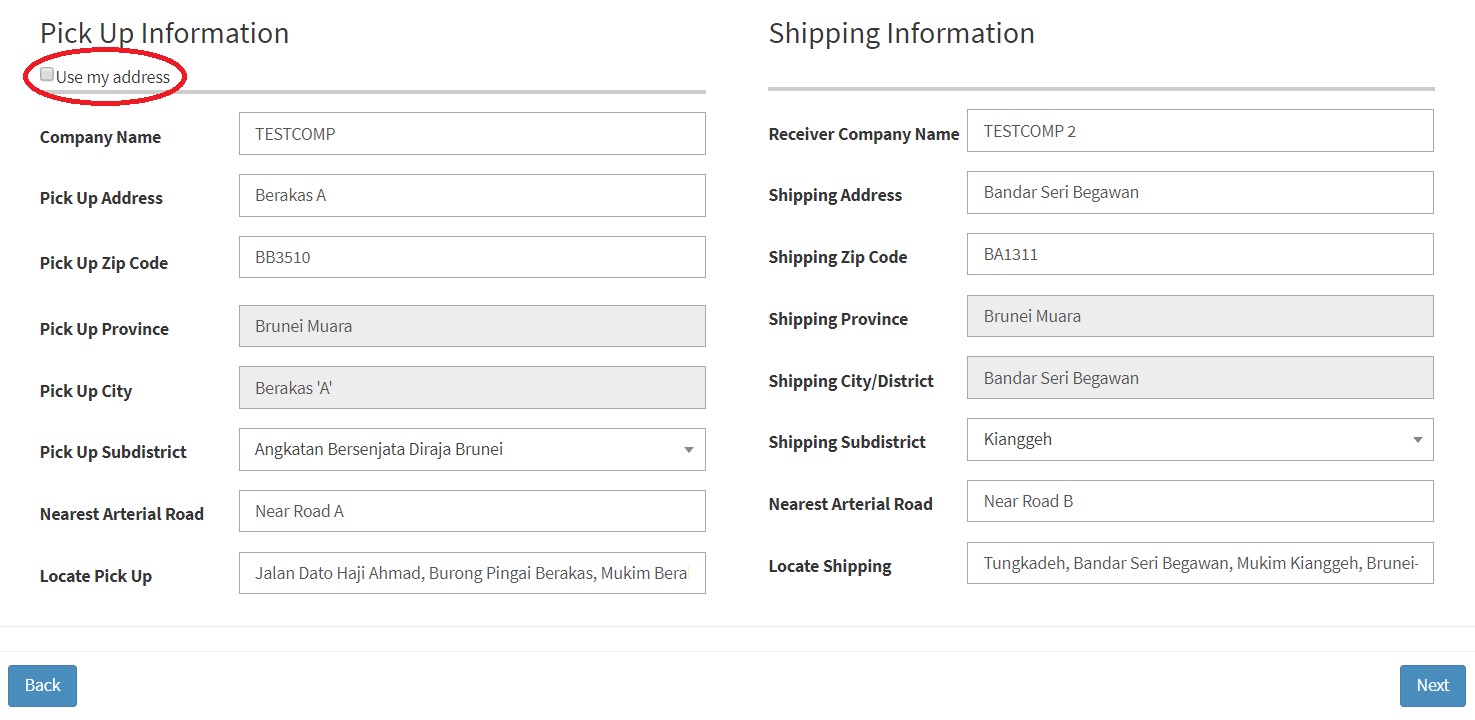
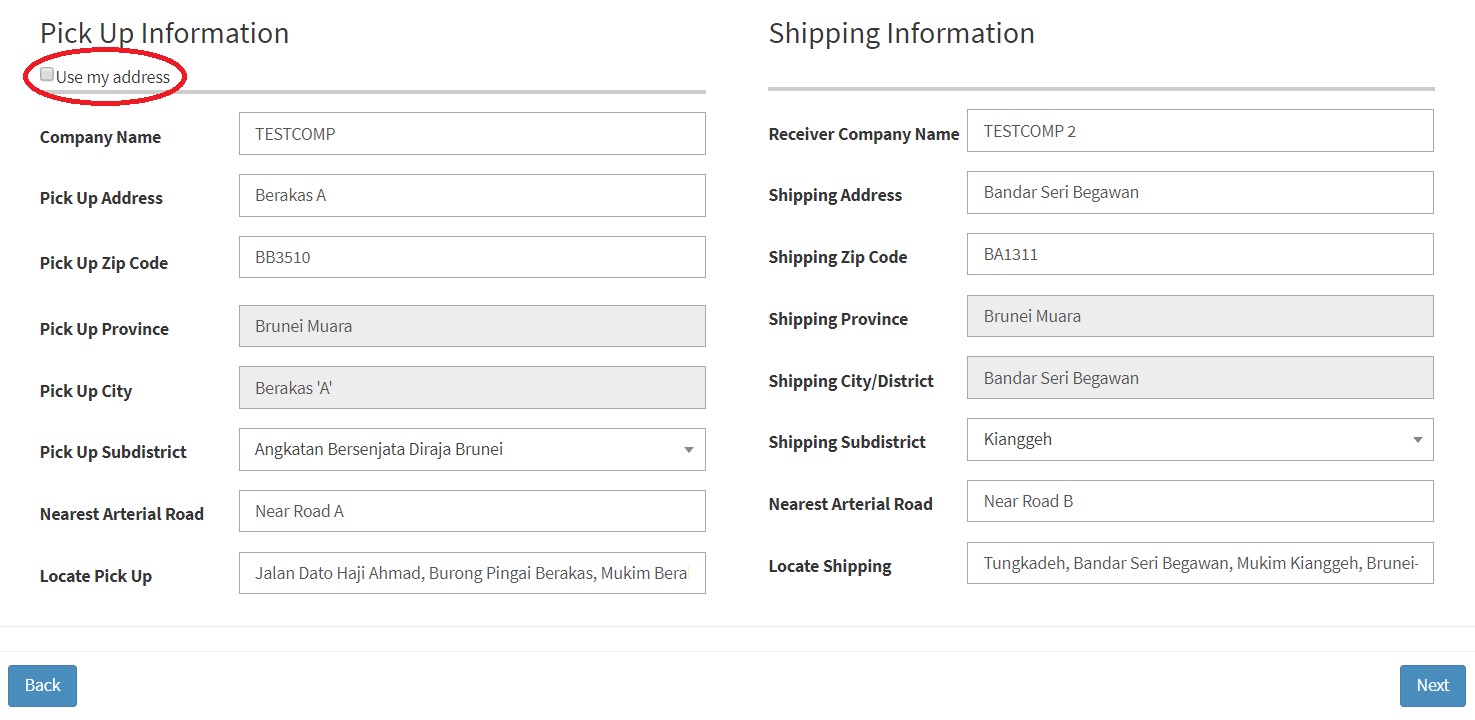
It is probably your location is too far from current available transporter in area, we recommend 30 km radius transporter in area to pick up shipper.
Go to Monitor Current Shipment menu, select the shipment in progress, click Track button.
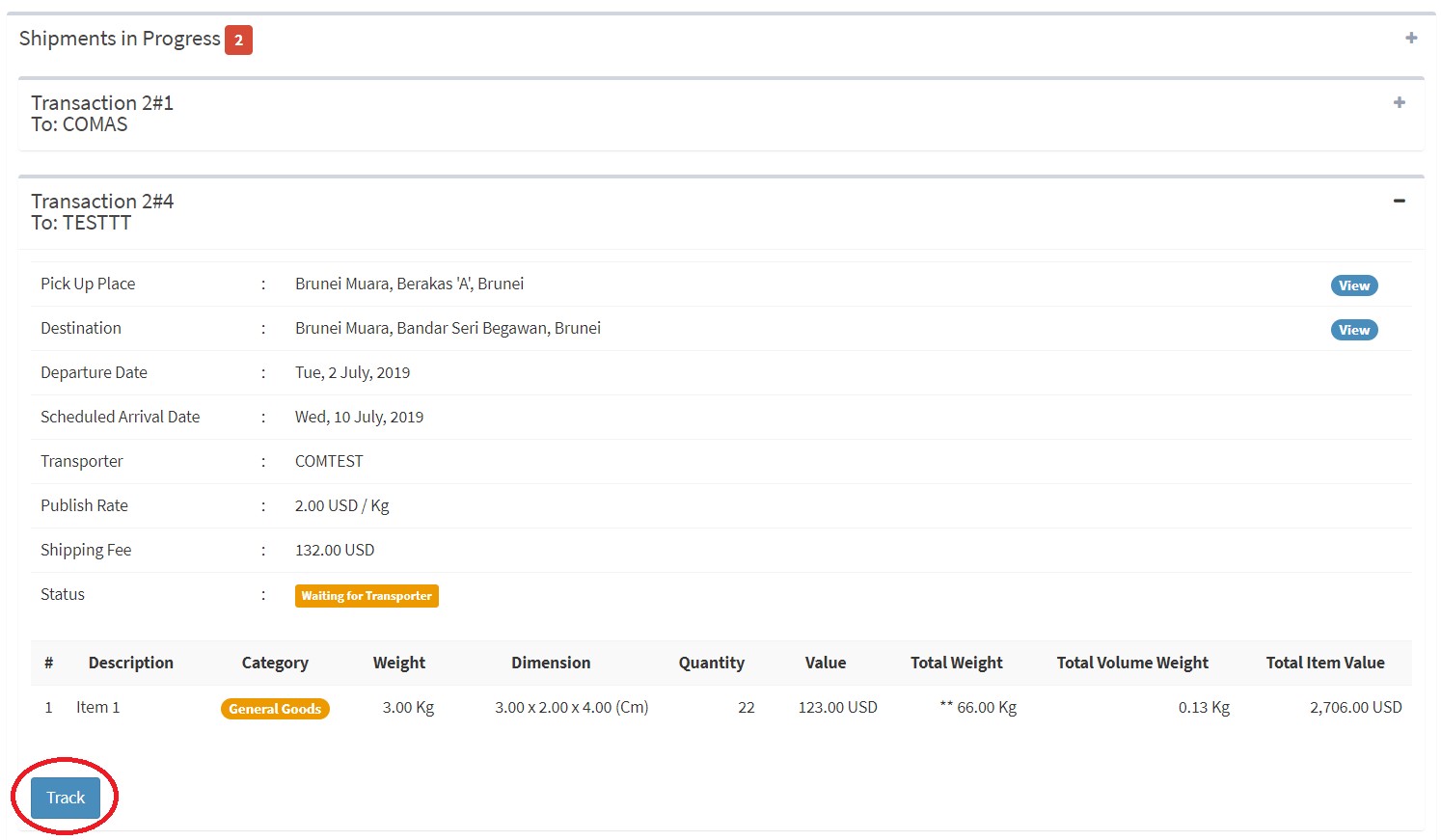
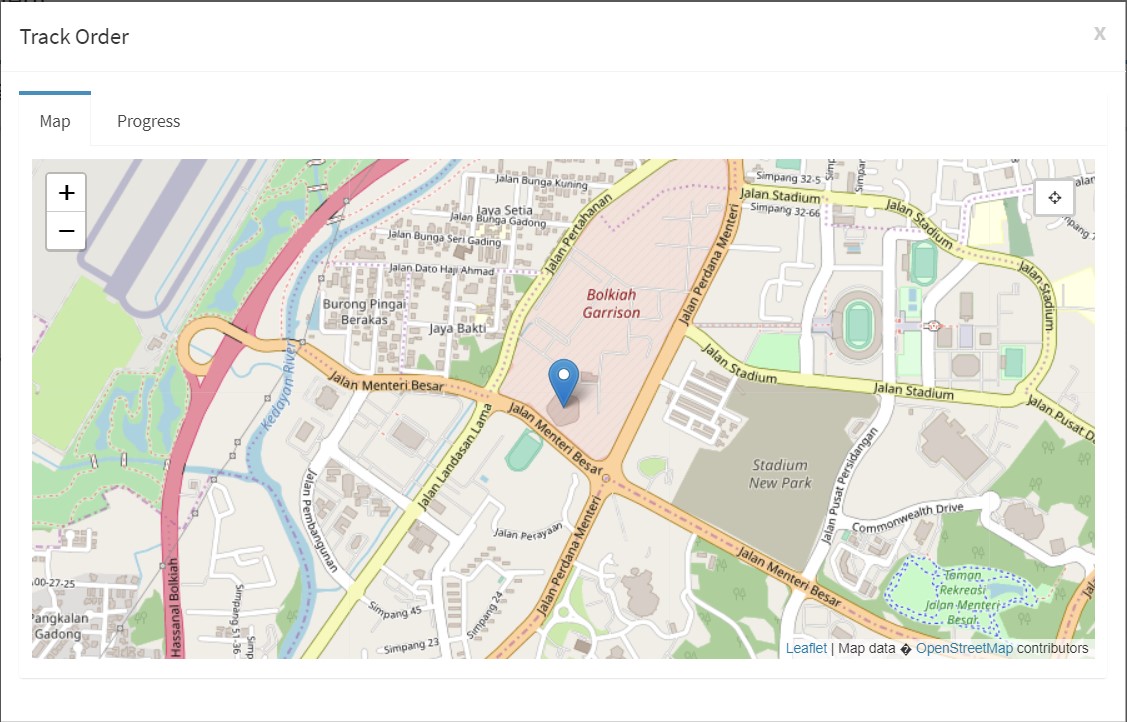
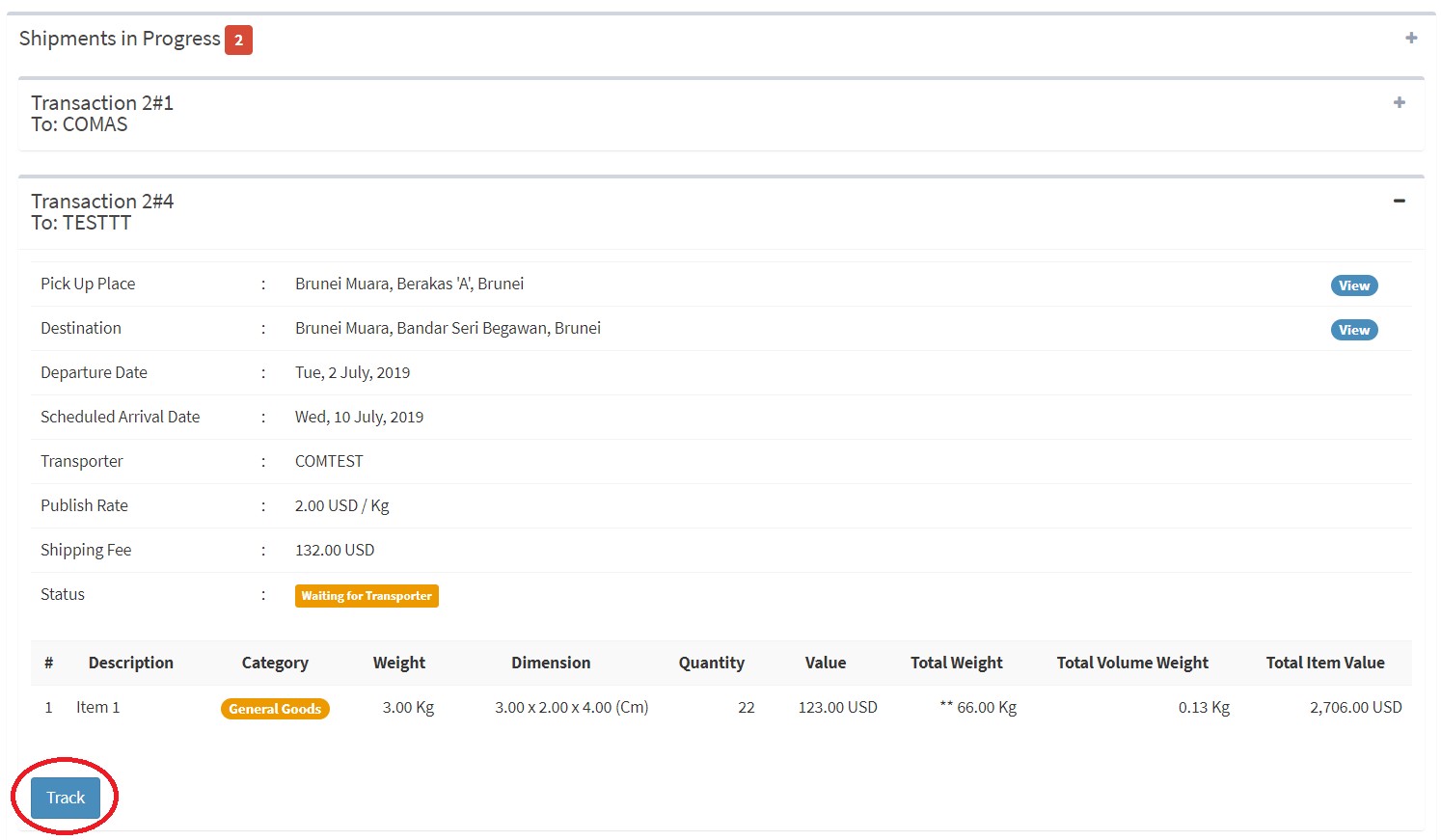
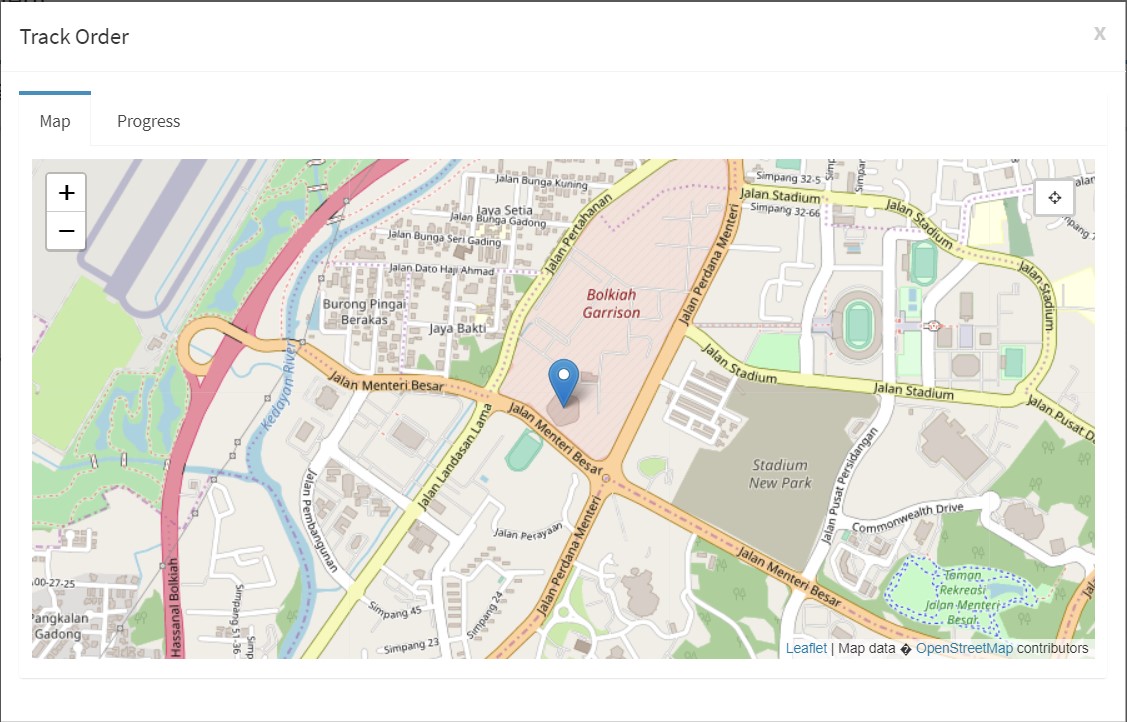
Chat notification is placed in the above right hand corner.
Go to Monitor Current Shipment menu, select the pending shipment, click Reconfirm button.
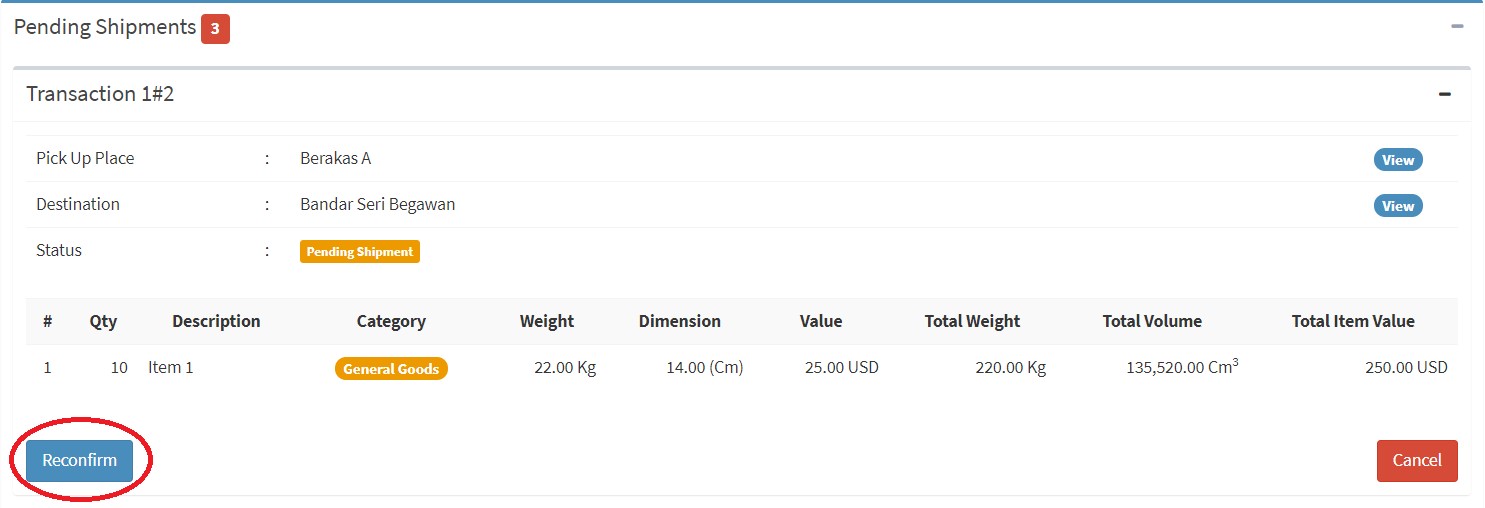
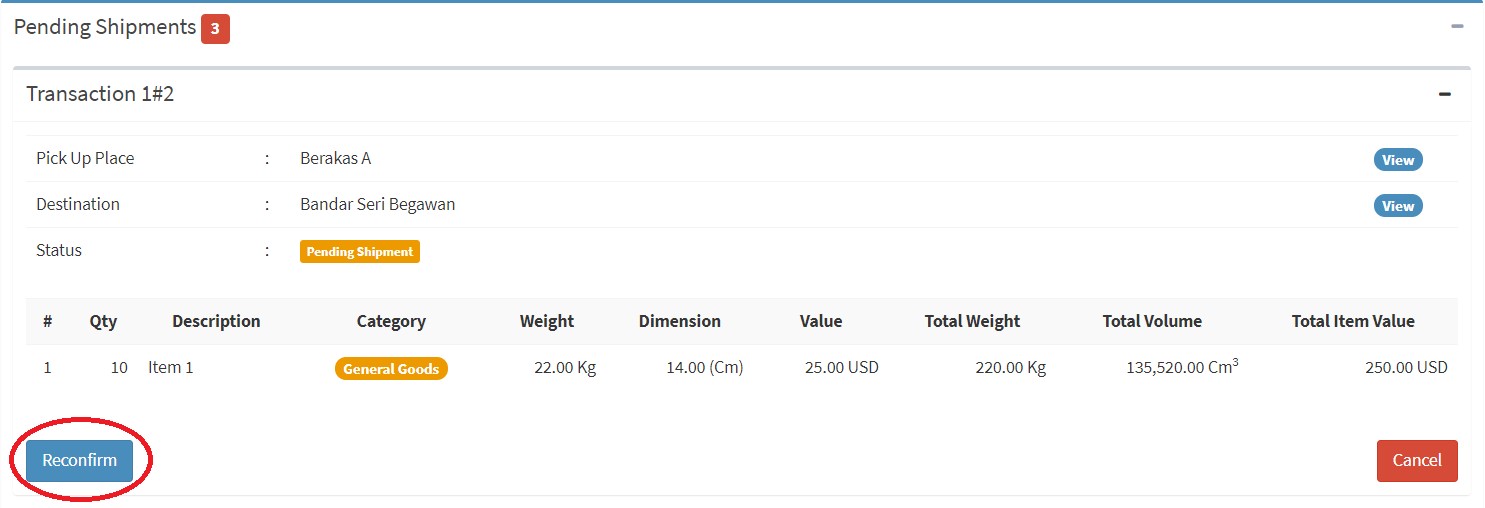
You can contact the Transporter directly by clicking a Chat Notification menu.
In New Shipment, once you have added an item, you can continue to add more items once you are done, then click the next button.
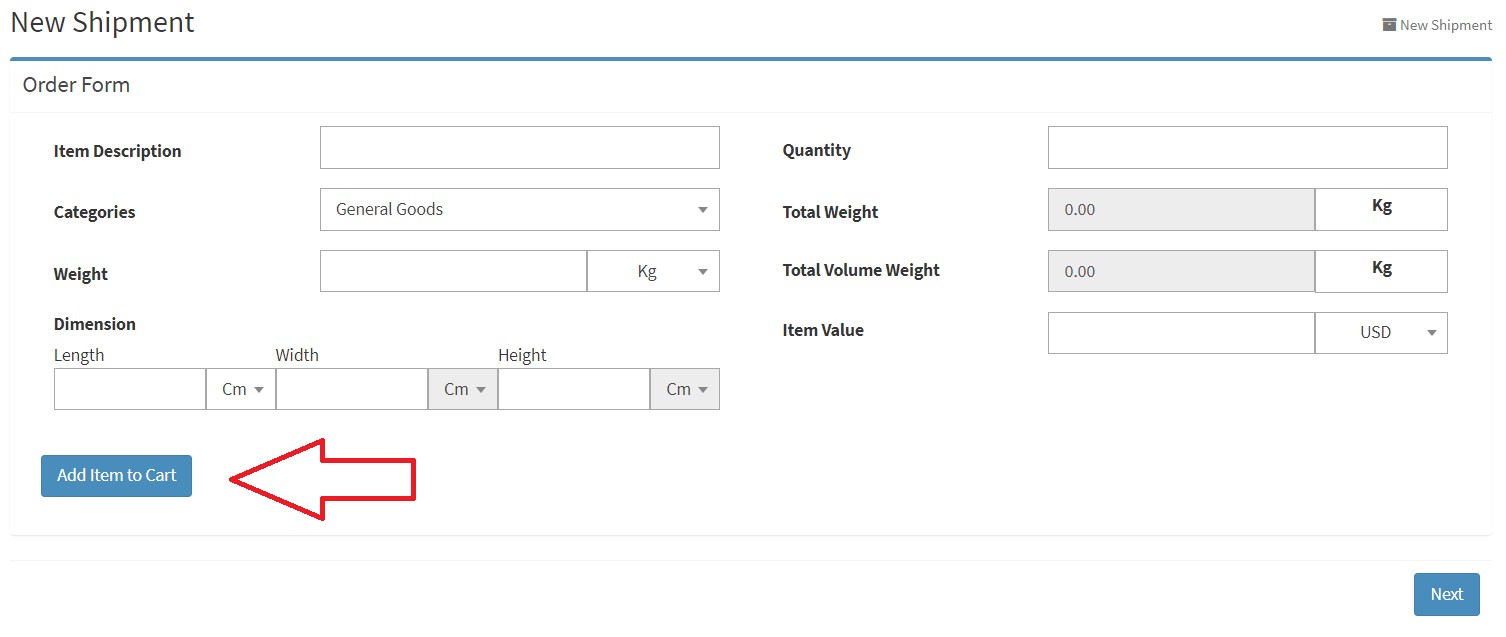
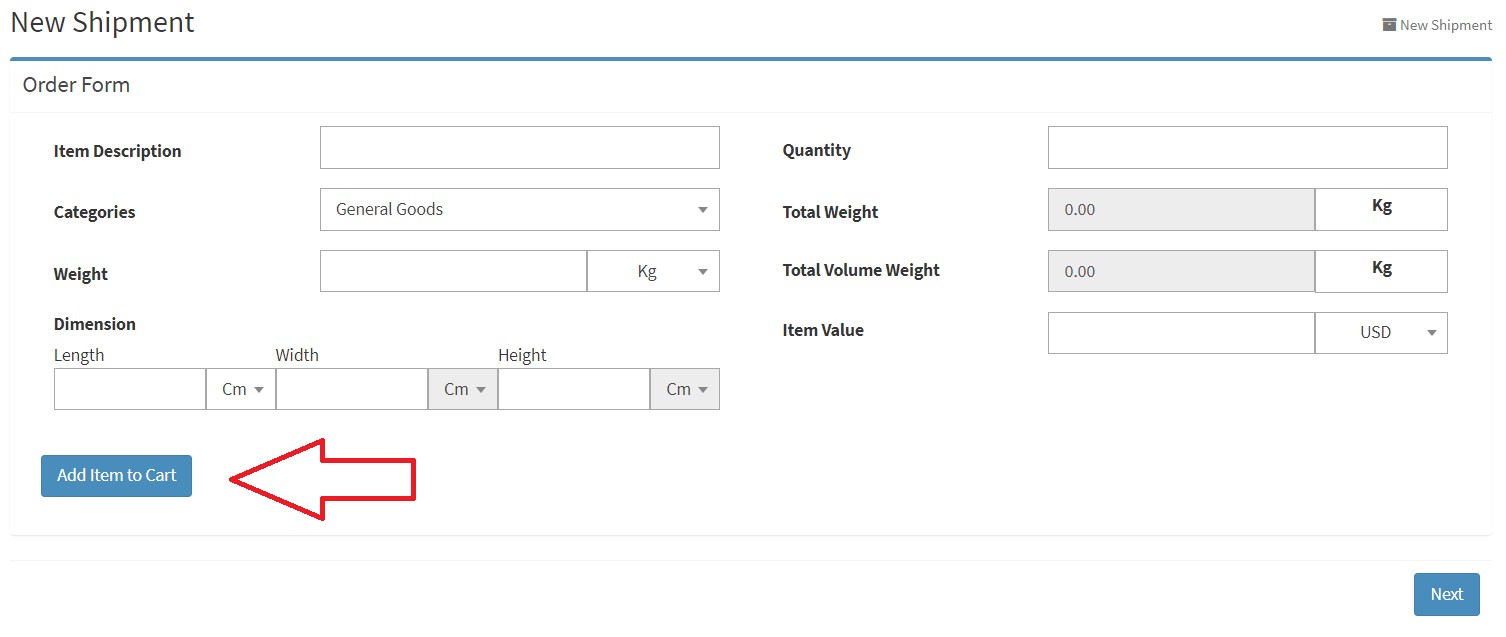
Go to setting and then go to Profile to edit, you can edit: Phone mobile number, Company address, and Company phone number.
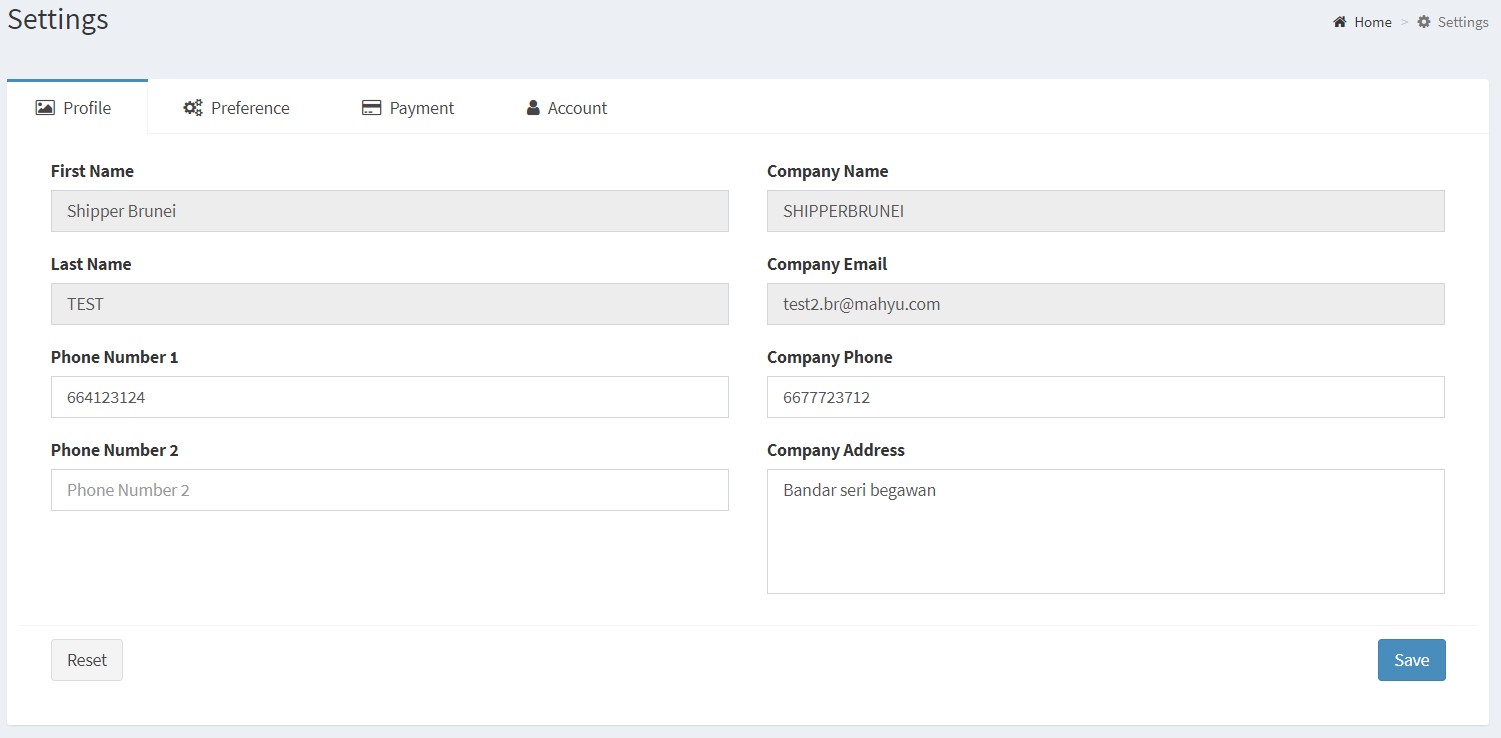
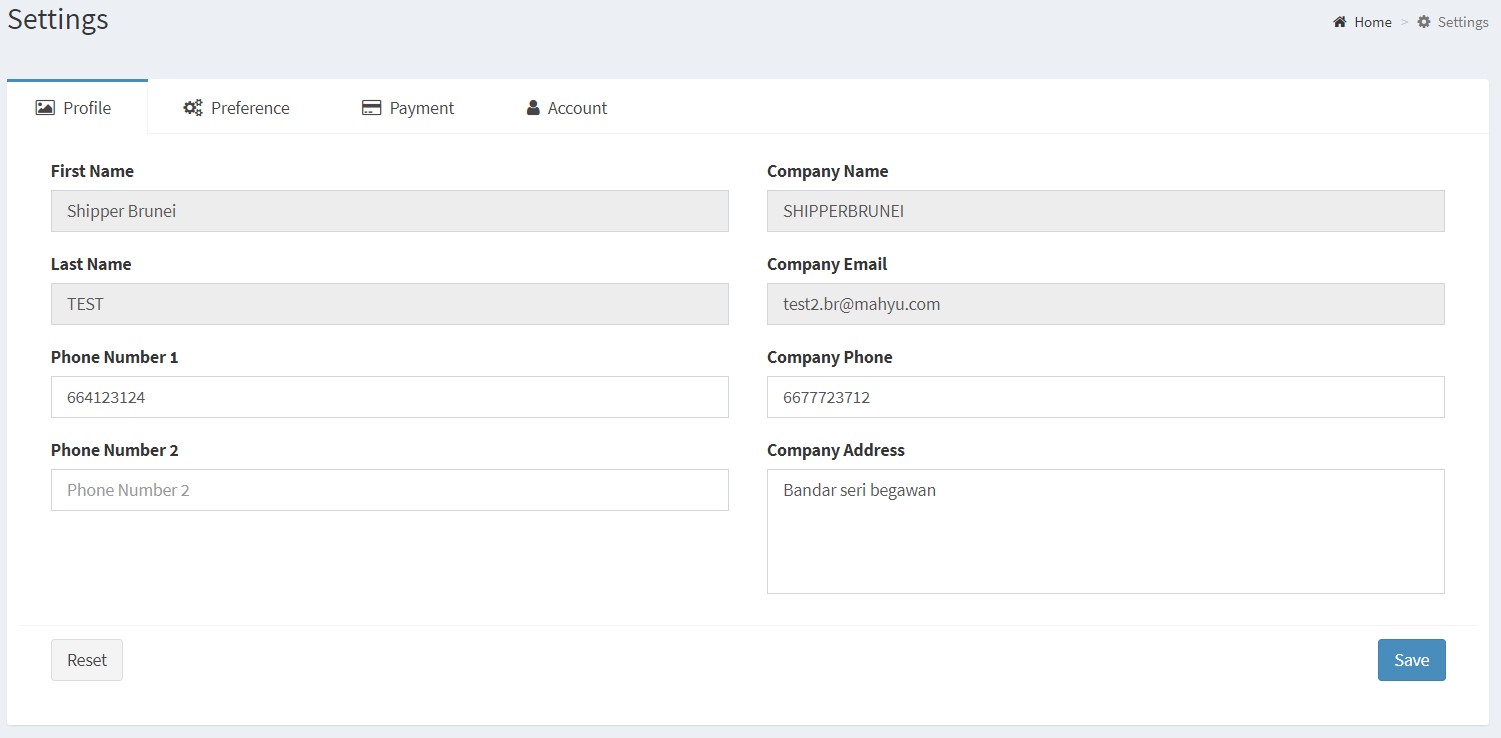
This feature will be coming in the near future.
We do not save your data unless you click the save button.
You can manually input it in the search box on locate map.
When the shipment has been completed delivered by transporter, Shipper will need to pay accordingly to the invoice sent by Mahyu.
Go to the Shipment waiting for payment, select the shipment you want to upload the payment receipt by clicking the "Upload Payment Receipt" button.
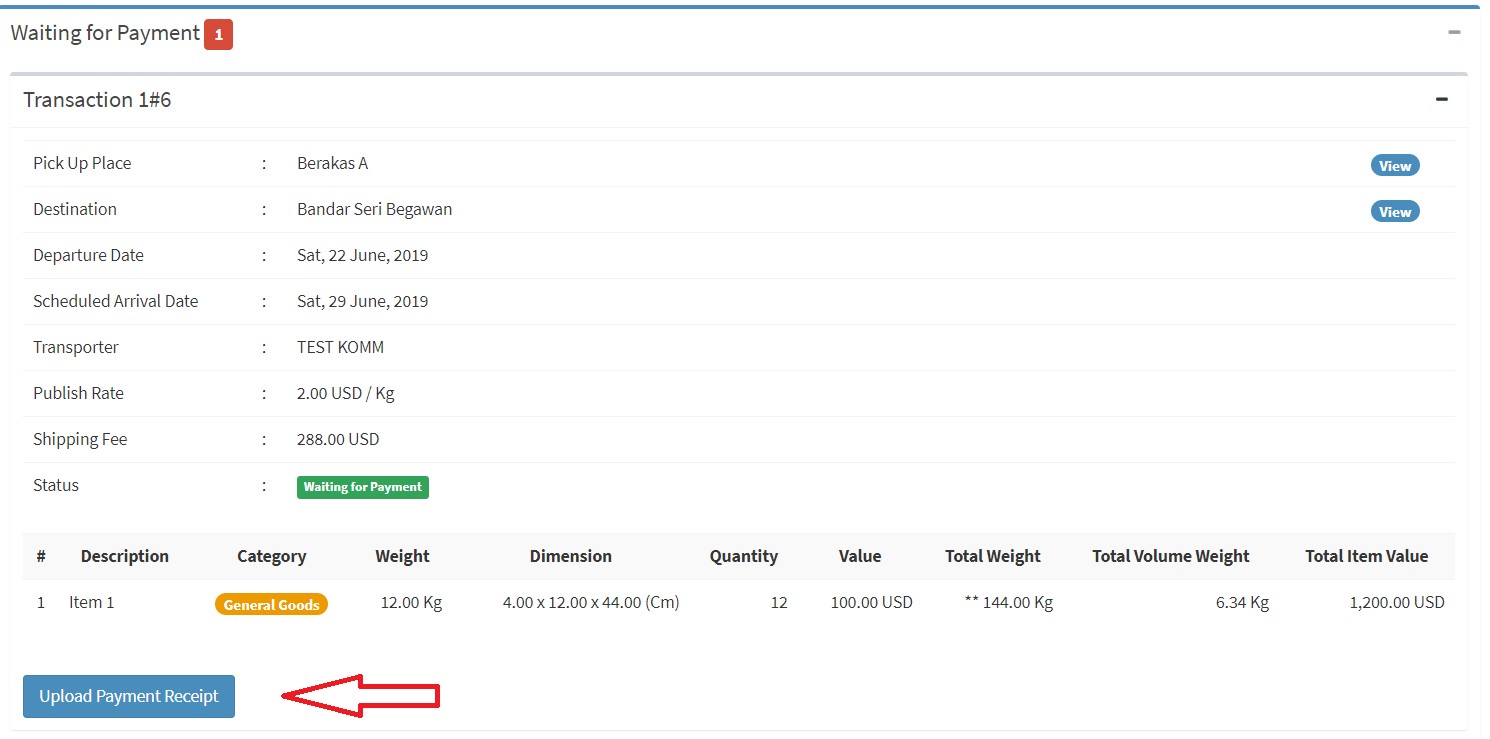
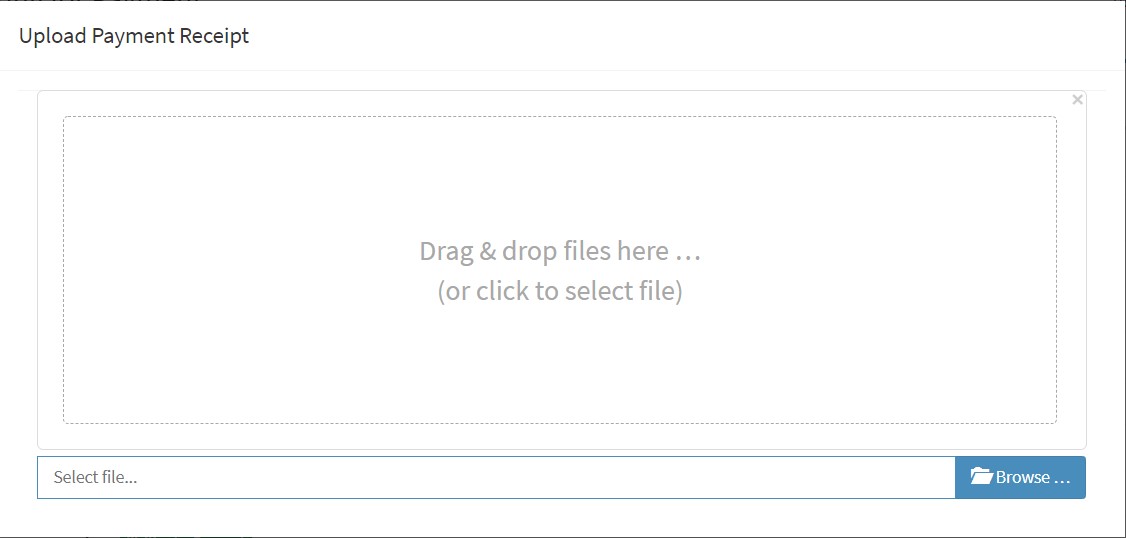
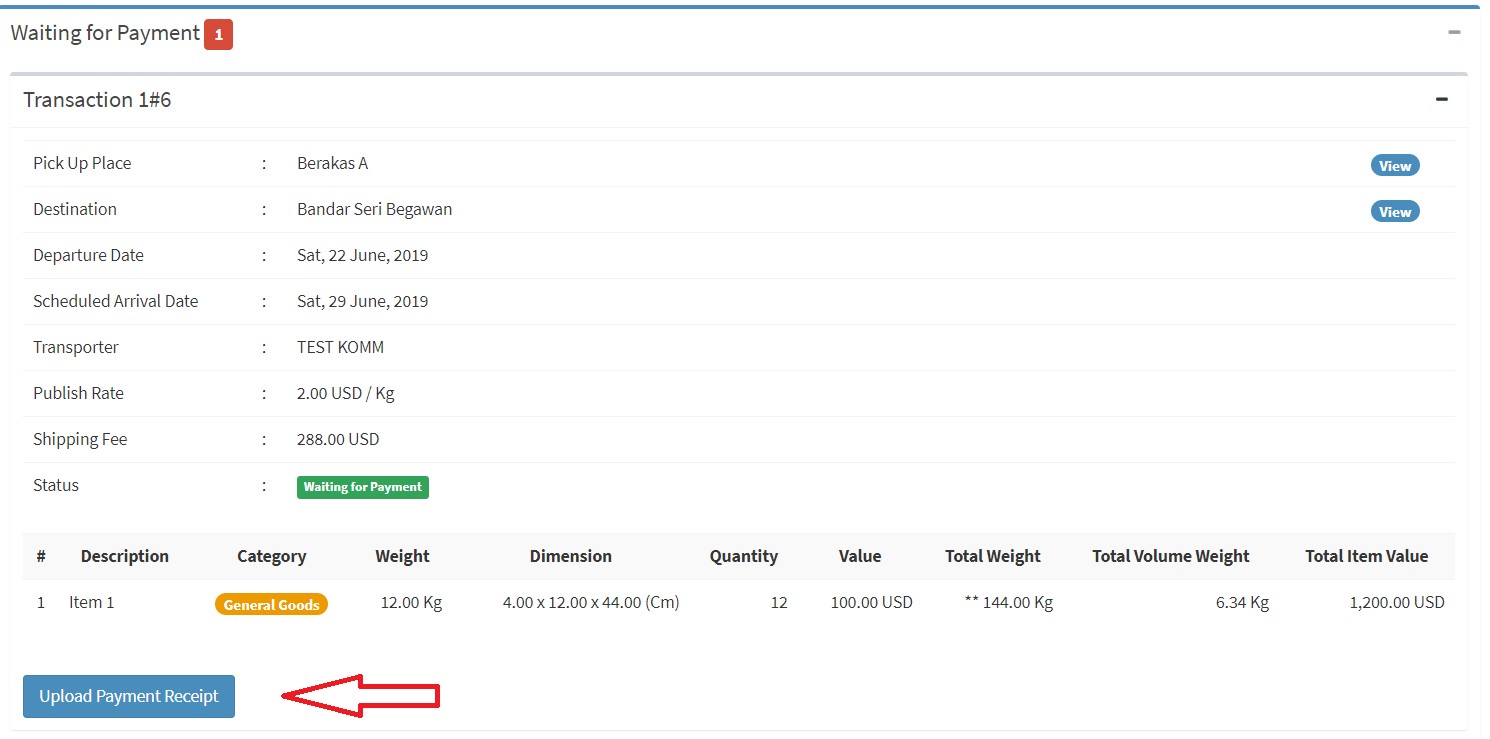
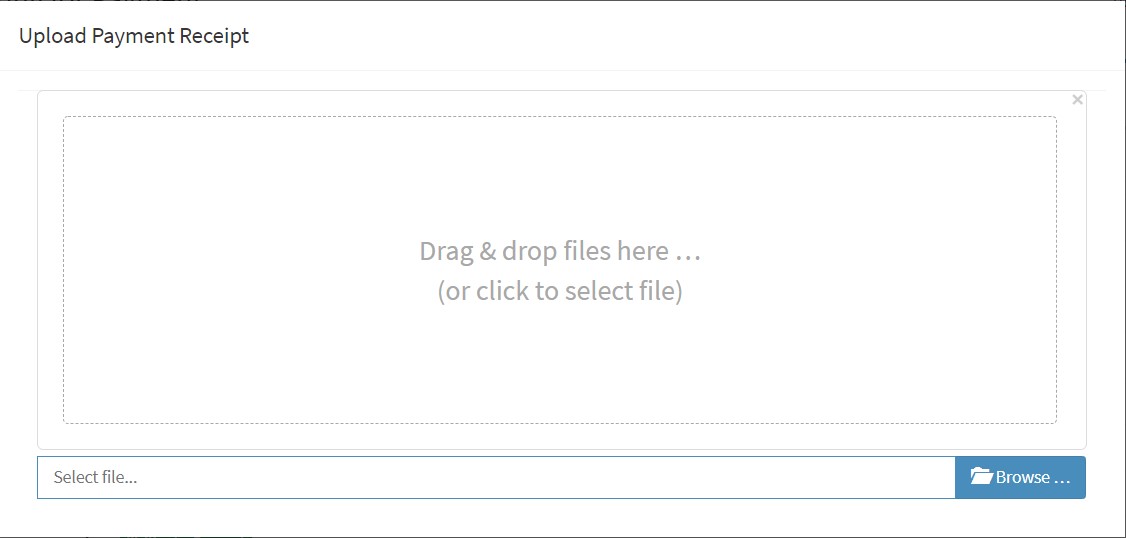
Go to shipment history menu.
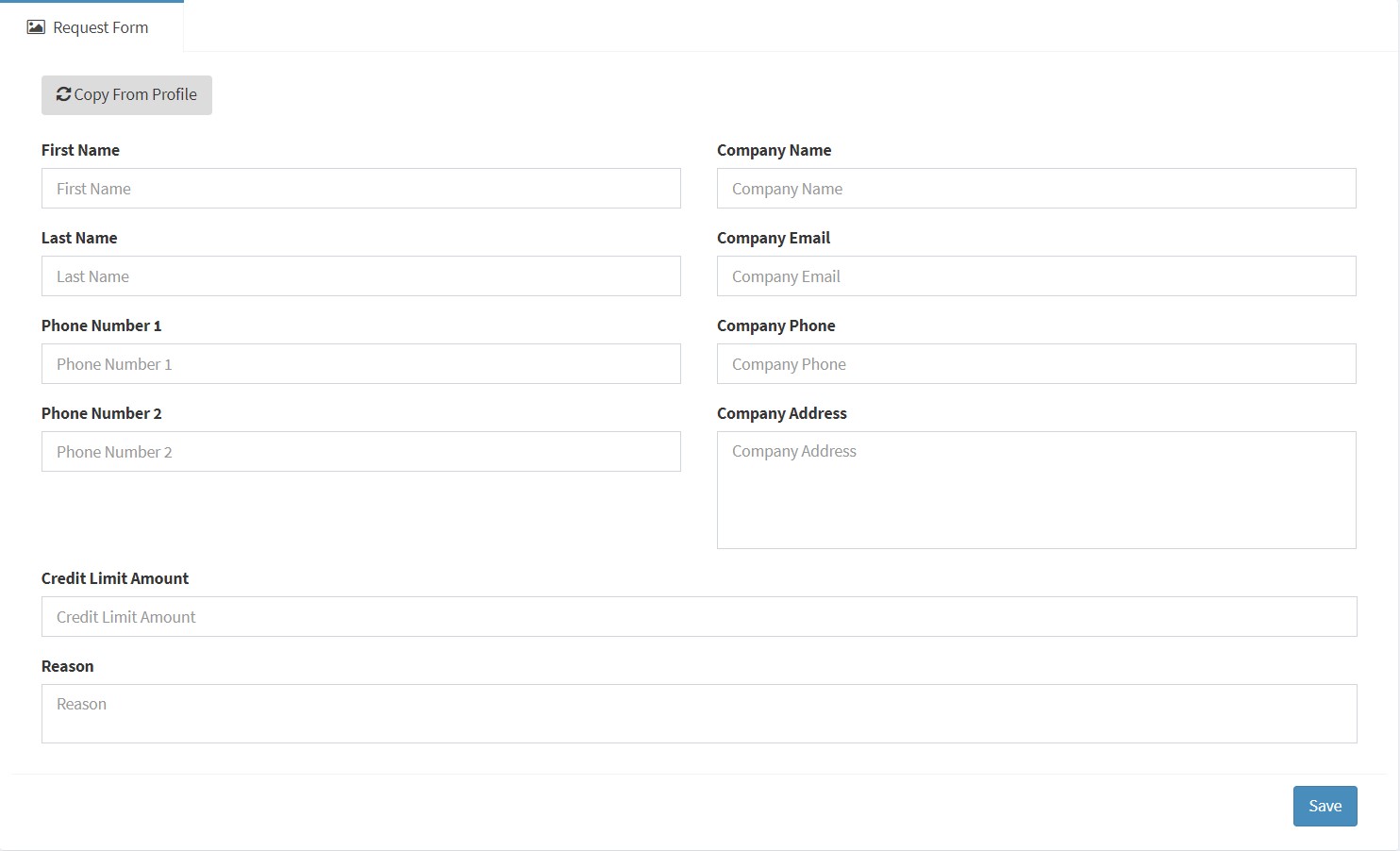
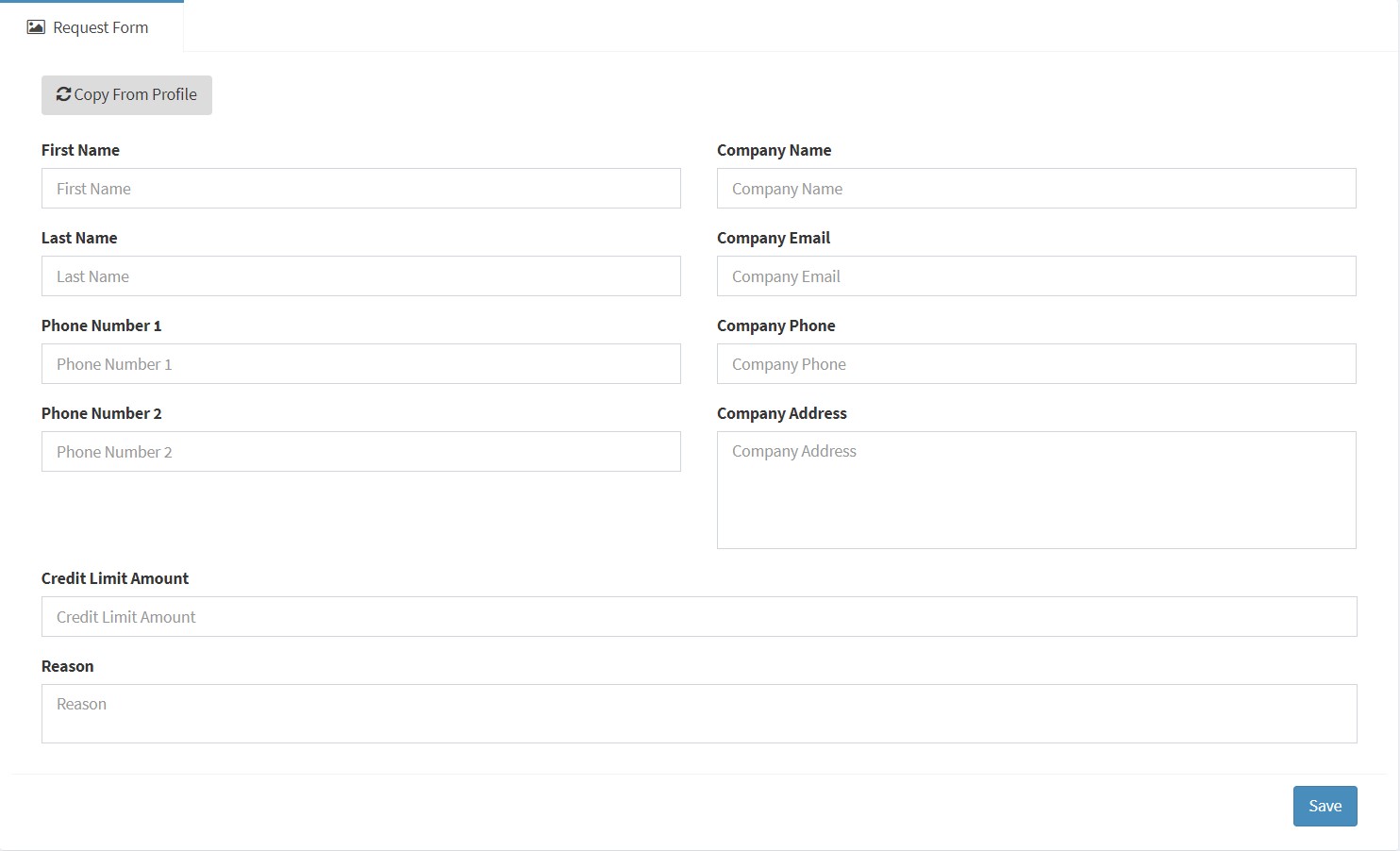
Go to Customer Service Menu and click Credit Limit Request.
