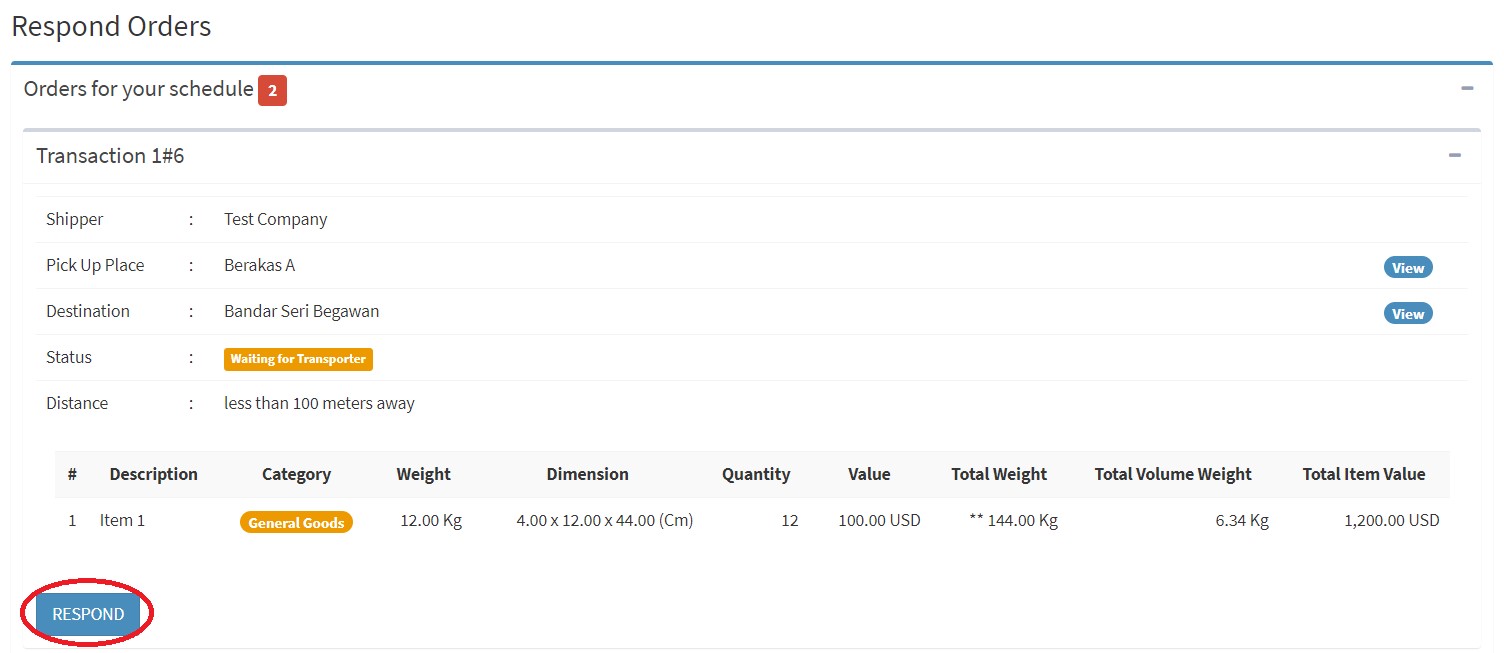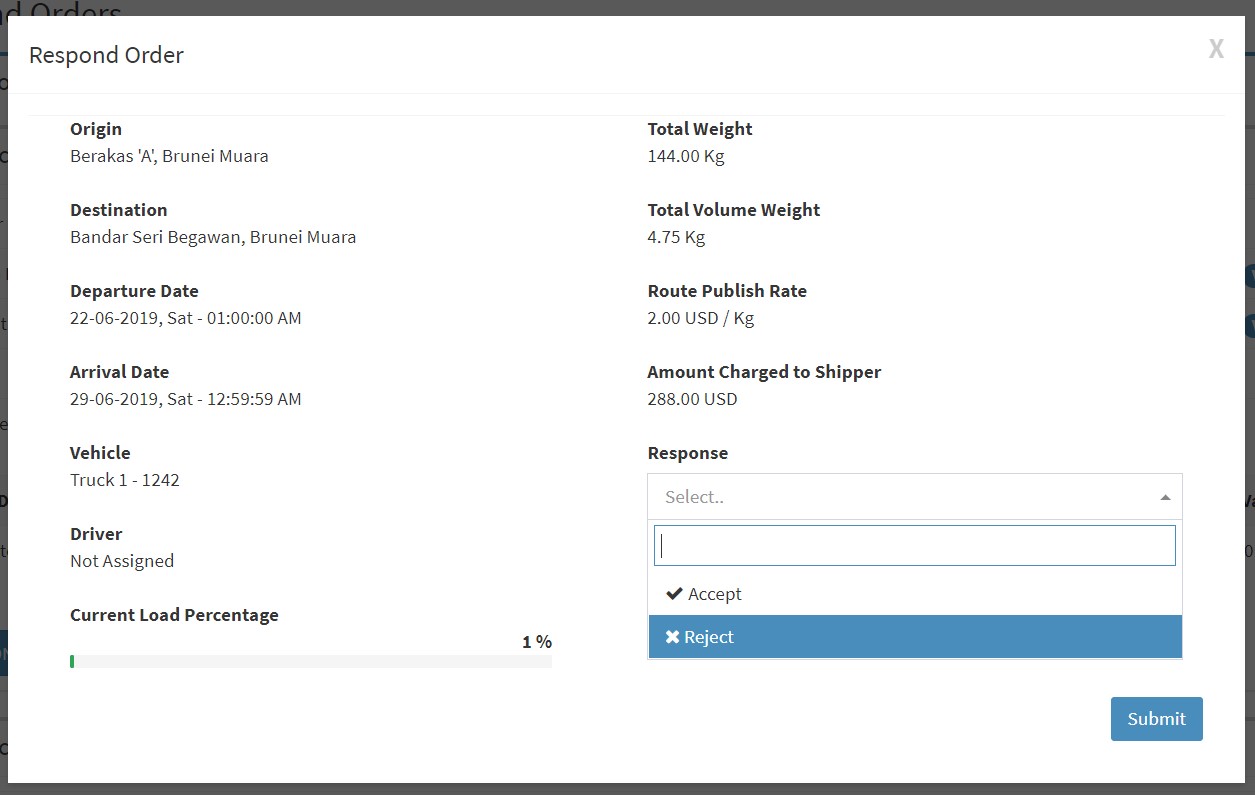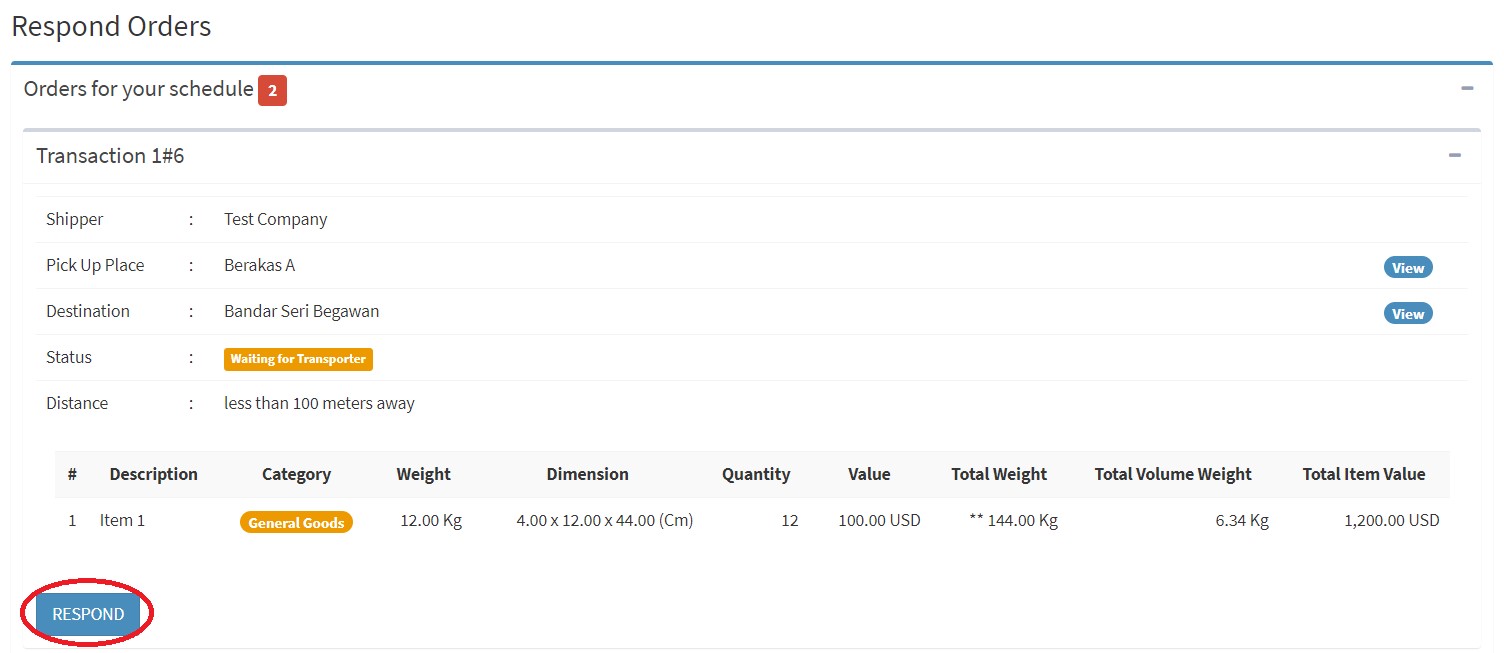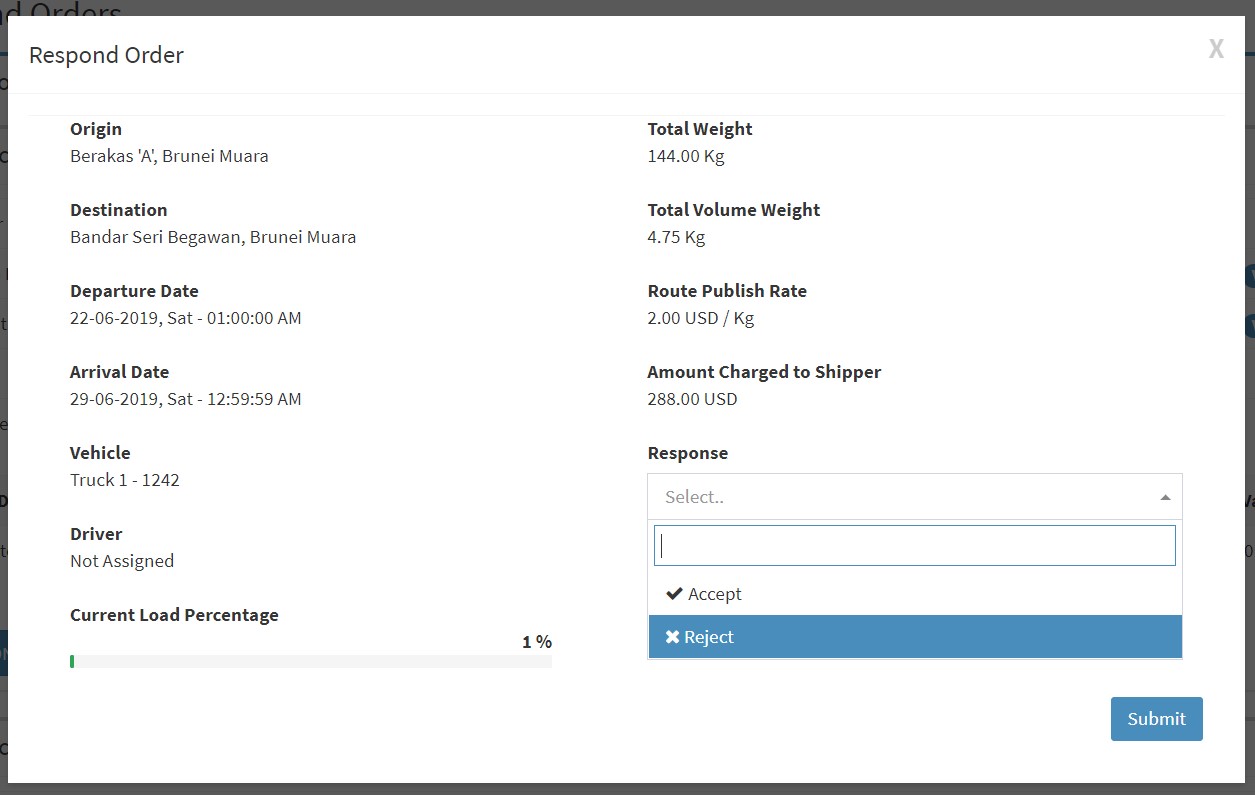Frequently Asked Questions
1. First click the login menu button in the header, then select new user.
2. Select the category as a transporter.
3. Input your email and the new password and then click register button.
4. Check your email and then click the link in the mahyu mail have send and then you will be send back to mahyu website.
5. Click the login menu in the header and then click login user.
6. Input your email and password that you have been made earlier and then click login.
7. Input all data in the form.
8. Click summit button and then your complete your register and send to the main menu.
2. Select the category as a transporter.
3. Input your email and the new password and then click register button.
4. Check your email and then click the link in the mahyu mail have send and then you will be send back to mahyu website.
5. Click the login menu in the header and then click login user.
6. Input your email and password that you have been made earlier and then click login.
7. Input all data in the form.
8. Click summit button and then your complete your register and send to the main menu.
1. For the 1st time logging in, please provide details of your company, vehicle and scheduled routings in the Company Management.
2. For the route that you are looking for load to fill, key in your routing, date and price for load pick up in the Schedule Shipment and follow by assigning Driver in the Assign Driver.
3. Once the Schedule Shipment is set up, Mahyu will monitor and prompt you if there is a nearby Order.
4. Press Respond should you decide to accept the Order in the Received Order.
2. For the route that you are looking for load to fill, key in your routing, date and price for load pick up in the Schedule Shipment and follow by assigning Driver in the Assign Driver.
3. Once the Schedule Shipment is set up, Mahyu will monitor and prompt you if there is a nearby Order.
4. Press Respond should you decide to accept the Order in the Received Order.
1. Sign in using your transporter log in account.
2. As 1st time user, go to Company Management to insert your company details, vehicle and scheduled routings.
3. Insert details of your company in the Company Profile.
4. Designate the Person In Charge details in the PIC Profile.
5. Submit your driver(s) details in the Driver Management.
6. Provide the vehicle(s) details in the Vehicle Management.
7. Set up your normal scheduled routings from point to point and declare your base price in the Route Management.
2. As 1st time user, go to Company Management to insert your company details, vehicle and scheduled routings.
3. Insert details of your company in the Company Profile.
4. Designate the Person In Charge details in the PIC Profile.
5. Submit your driver(s) details in the Driver Management.
6. Provide the vehicle(s) details in the Vehicle Management.
7. Set up your normal scheduled routings from point to point and declare your base price in the Route Management.
1. Add Schedule only if that particular route is not full and you want to look for loads to fill up.
2. Press Add Schedule to set up the routing details.
3. You can select from your pre-determined routing that has been set up in the Route Management or click New Route.
4. It is important to declare the Shipment Schedule Date correctly on that particular day and time when your vehicle is not full and you are looking for loads.
2. Press Add Schedule to set up the routing details.
3. You can select from your pre-determined routing that has been set up in the Route Management or click New Route.
4. It is important to declare the Shipment Schedule Date correctly on that particular day and time when your vehicle is not full and you are looking for loads.
1. When the shipper has selected the particular routing and vehicle, go to Assign Driver and click Assign for that particular job.
2. Select the driver from the dropdown available driver list.
2. Select the driver from the dropdown available driver list.
Work in progress.
In this view, you can see an overall view of all jobs under progress, on request or completed.
There may be a problem with your login credentials, for example, wrong ID or Password. You may also need to check your browser settings or network connection.
Go to company management menu, select Company Profile or PIC Profile to edit (only Phone number is allowed to be edited).
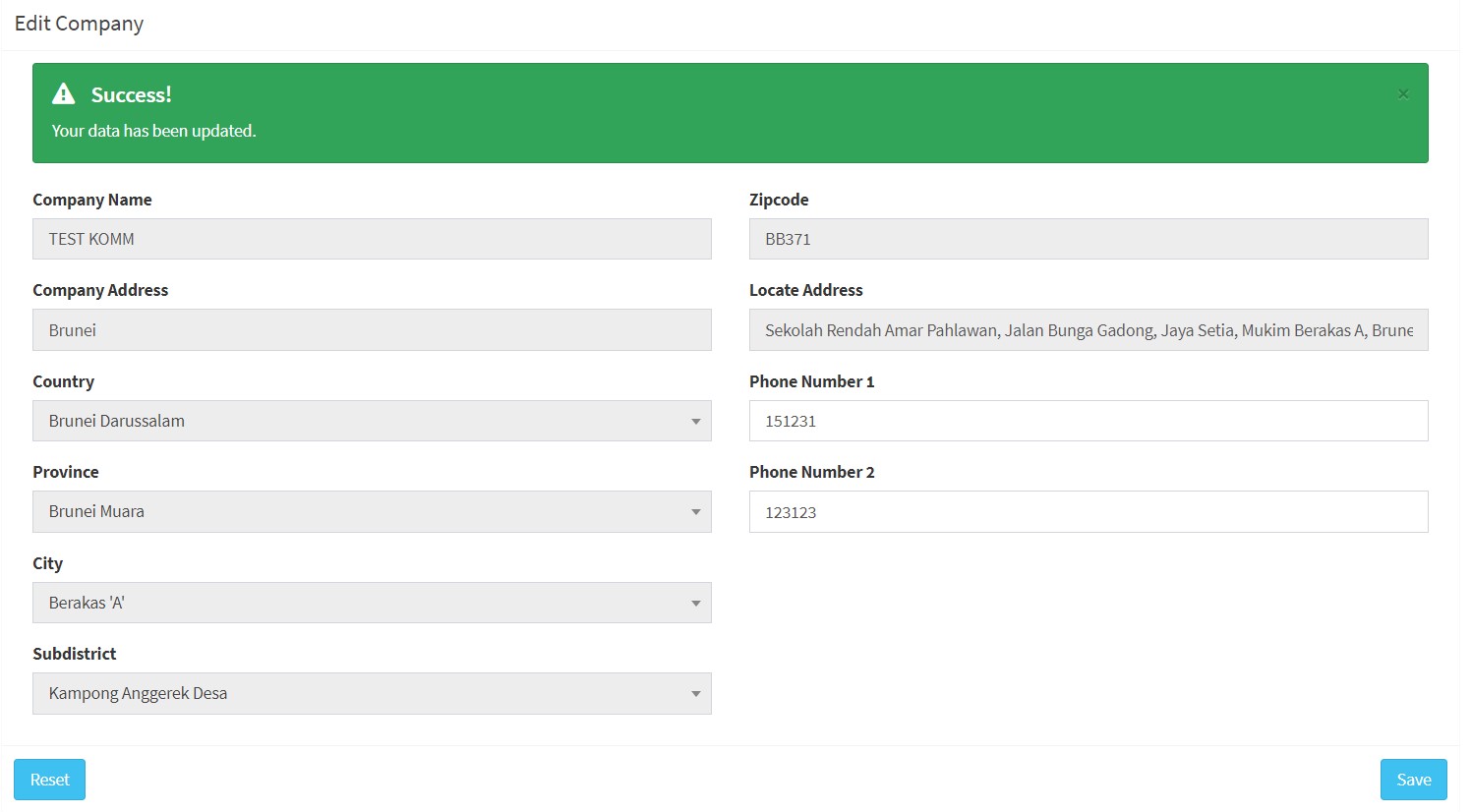

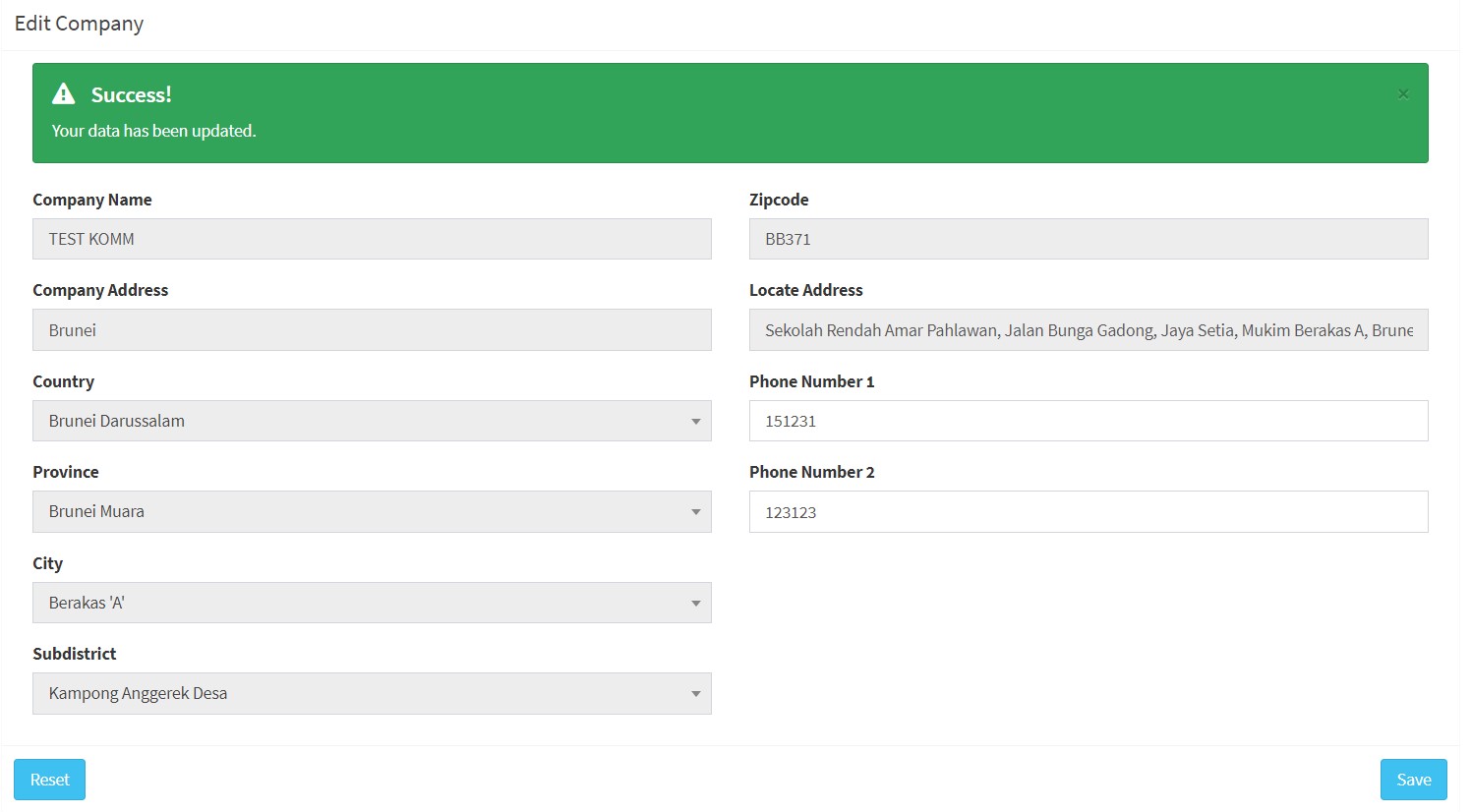

In the company management menu, select Driver Management, click Add Driver.

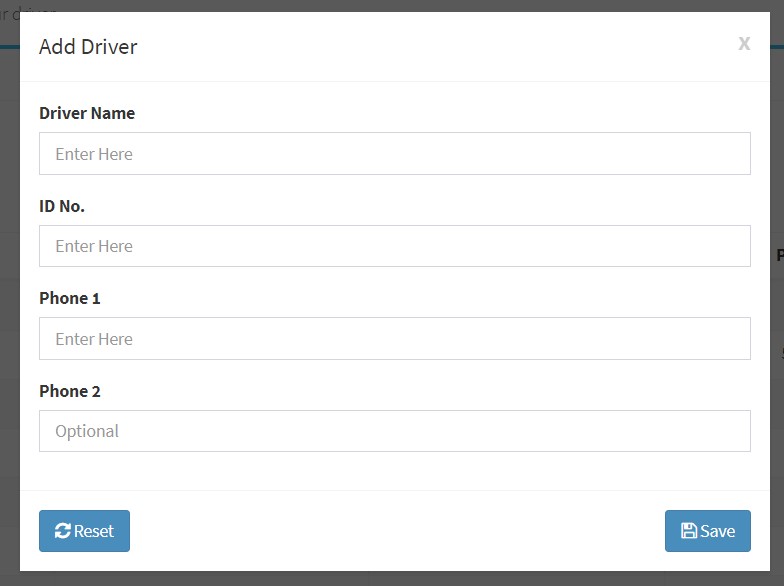

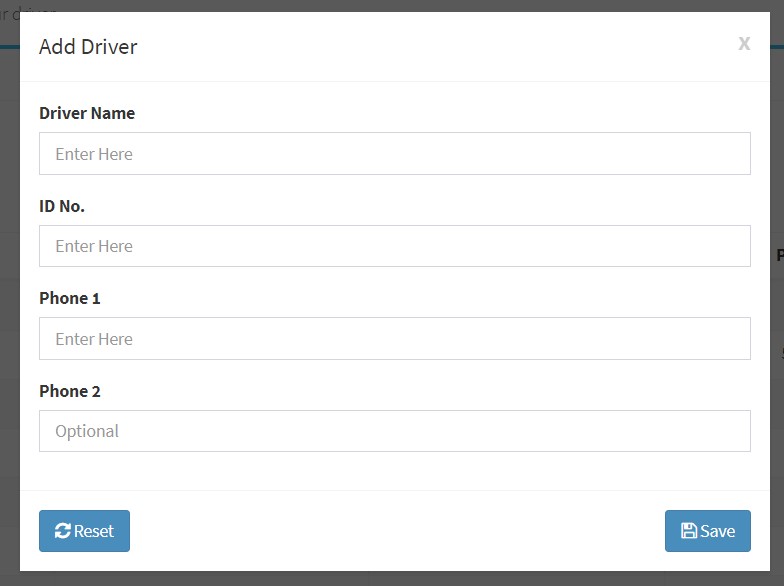
In a company management menu, select Vehicle Management, click Add Vehicle.
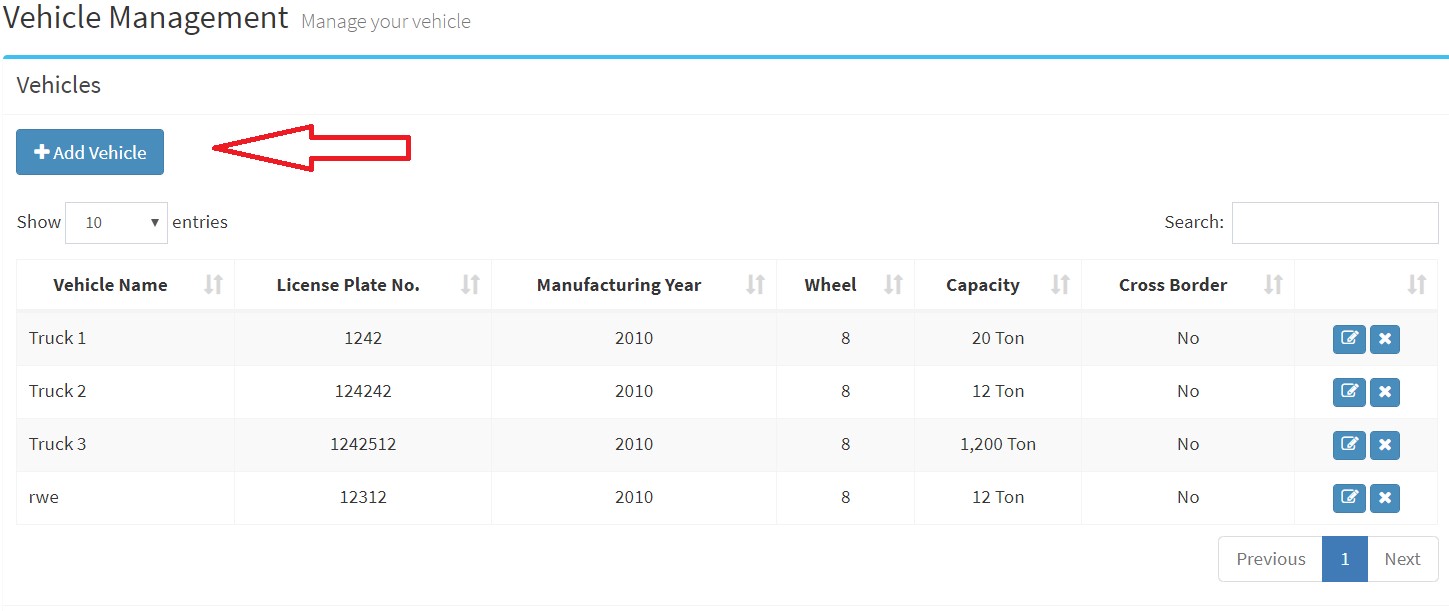
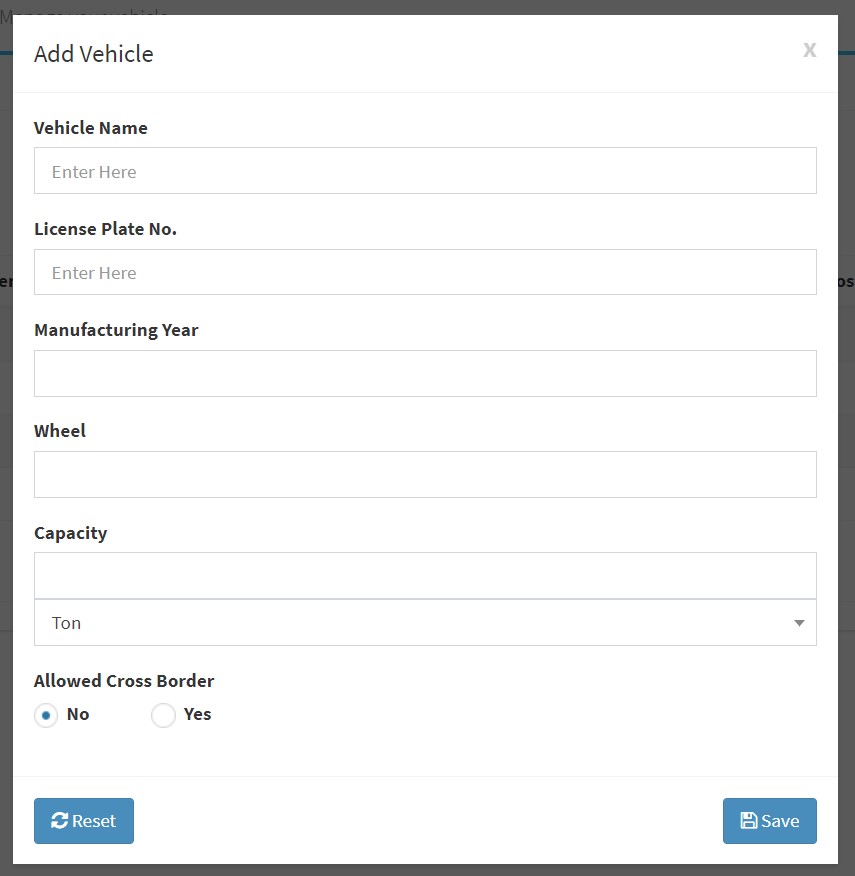
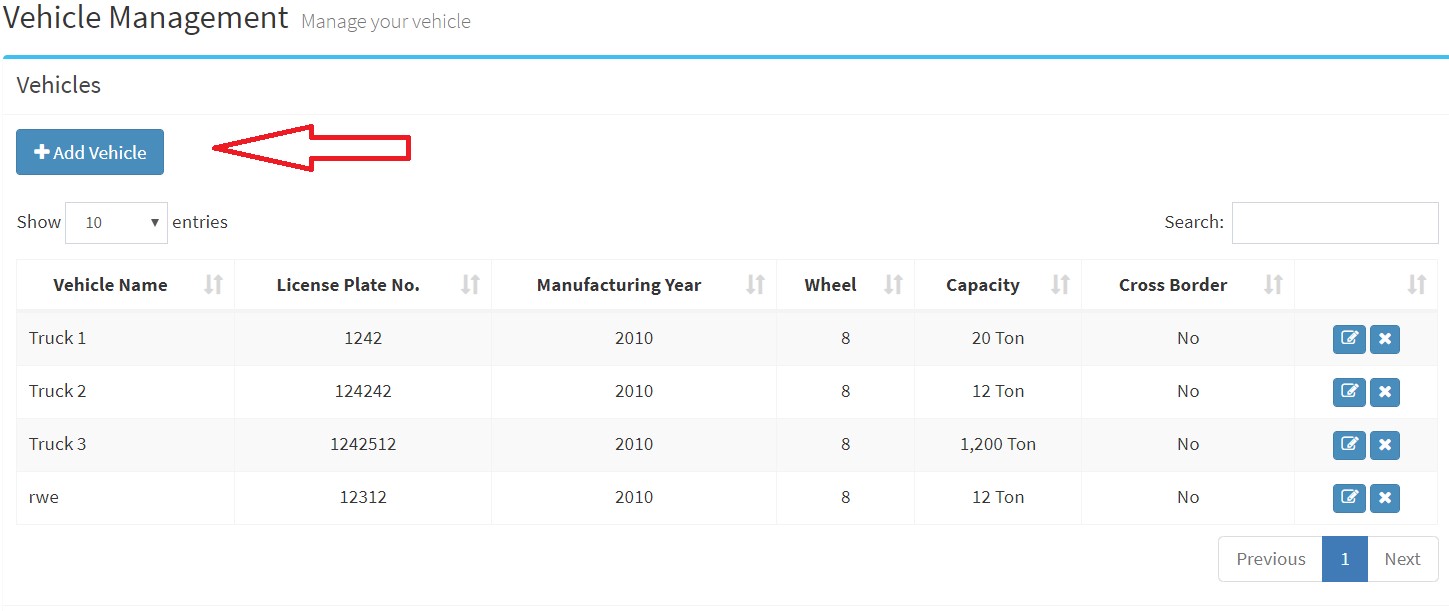
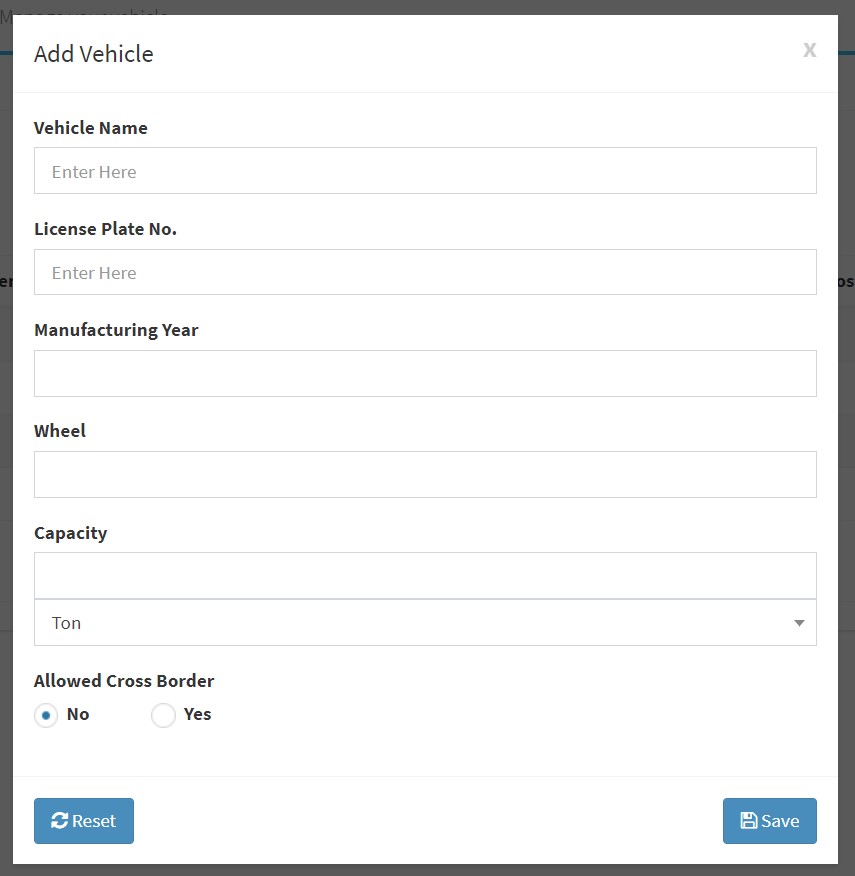
In a company management menu, select Route Management and click Add Route.
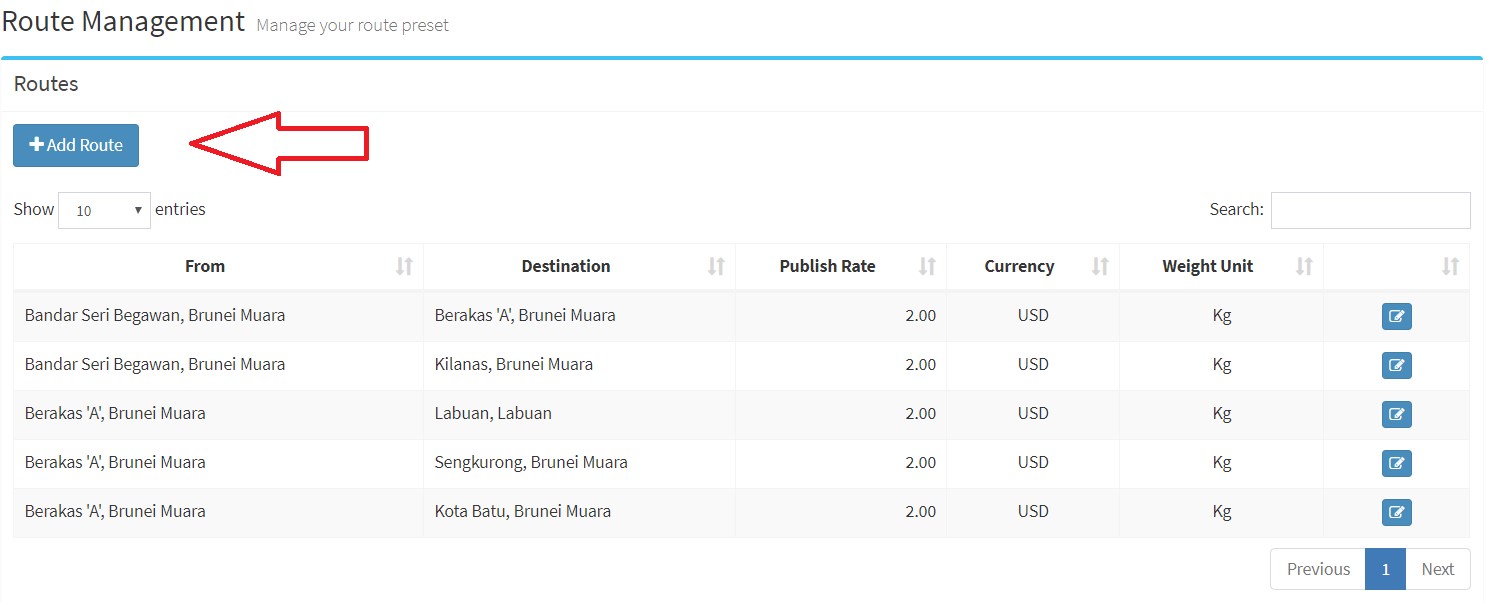
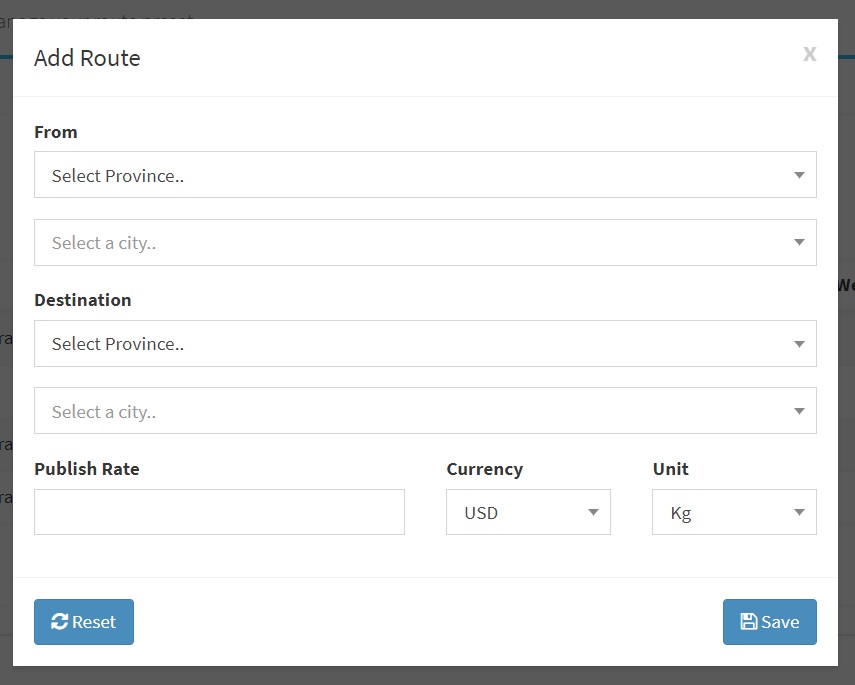
Note: We only allowed one route destination. If you like to enter duplicate routes with different schedule date go to Schedule Shipment Menu.
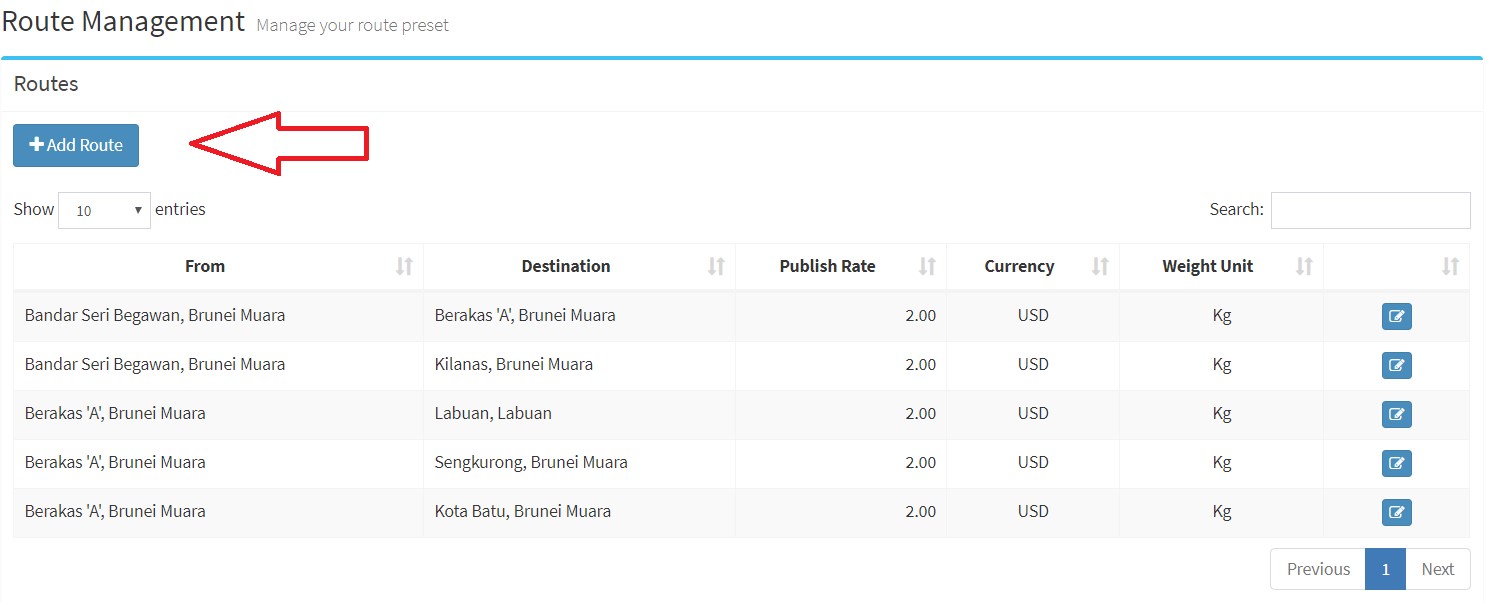
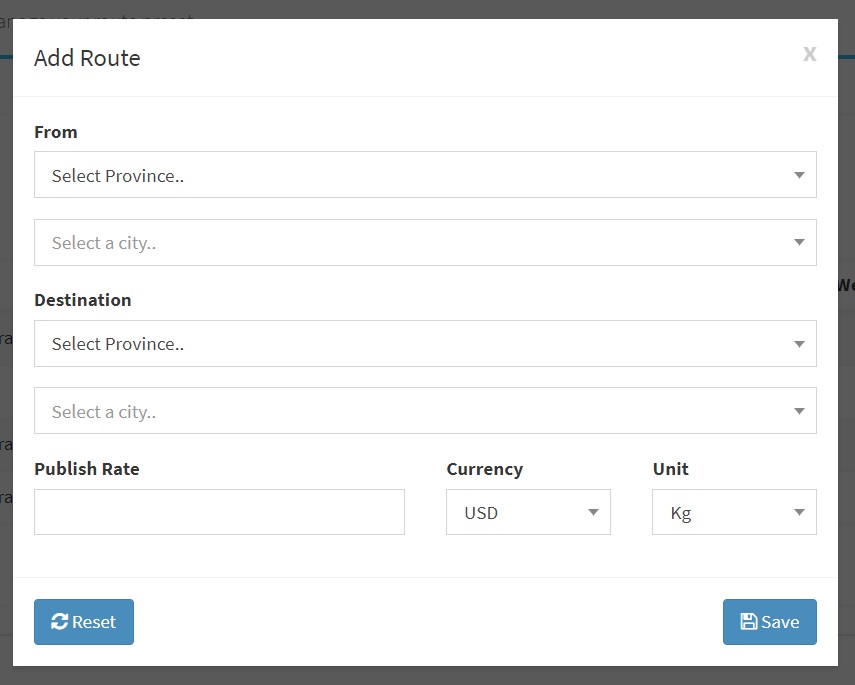
Note: We only allowed one route destination. If you like to enter duplicate routes with different schedule date go to Schedule Shipment Menu.
In Route Management menu, click edit button, you can input a revised publish rate.
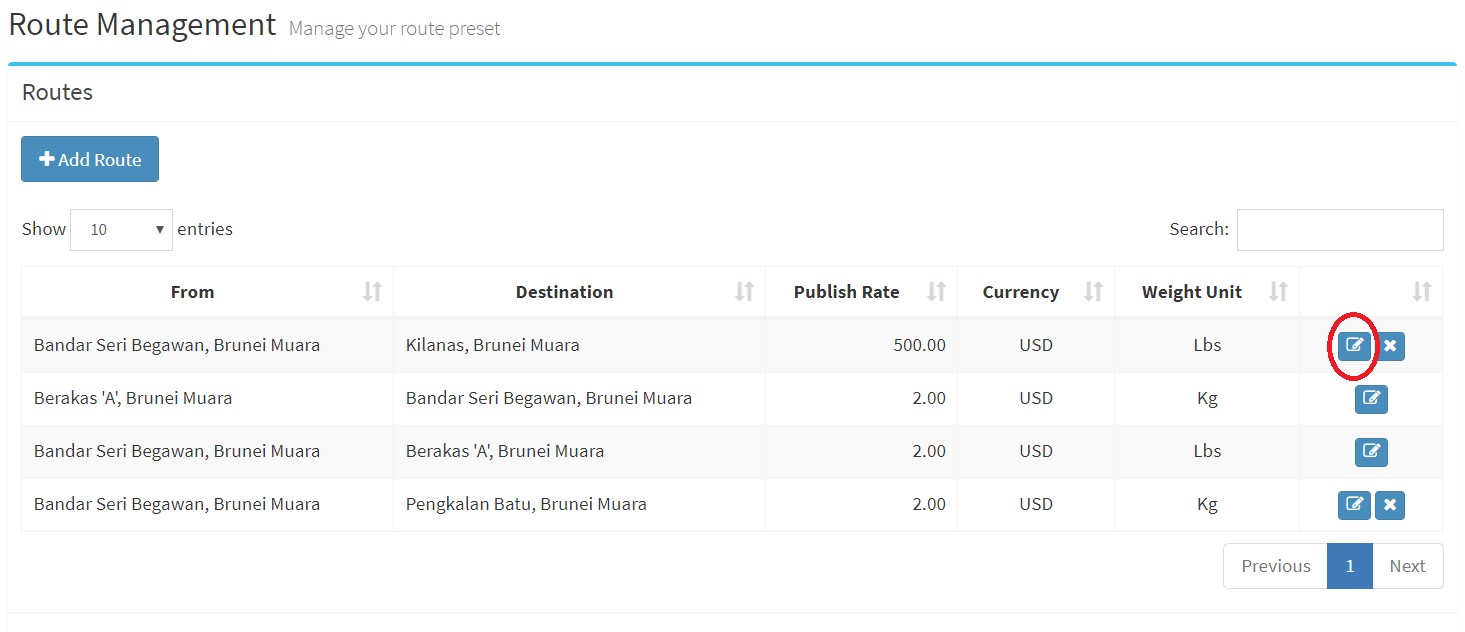

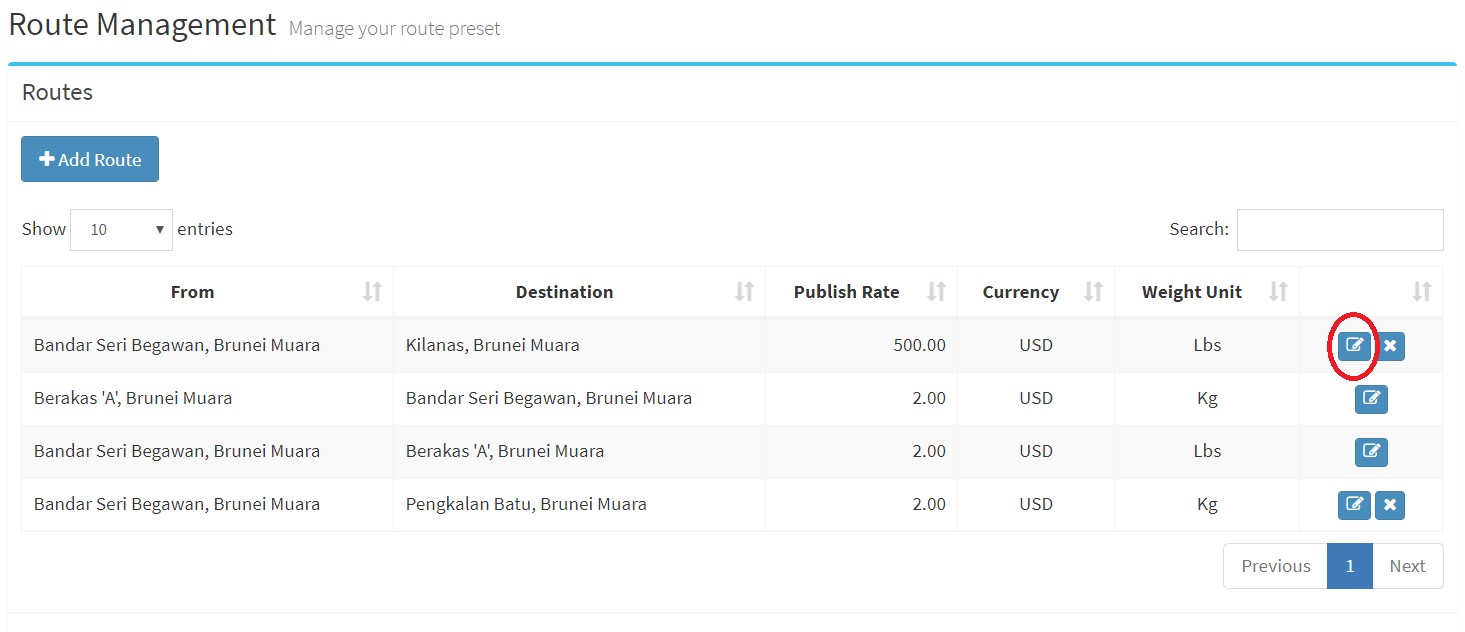

Go to Company Management menu, select vehicle management menu, then click edit vehicle button.
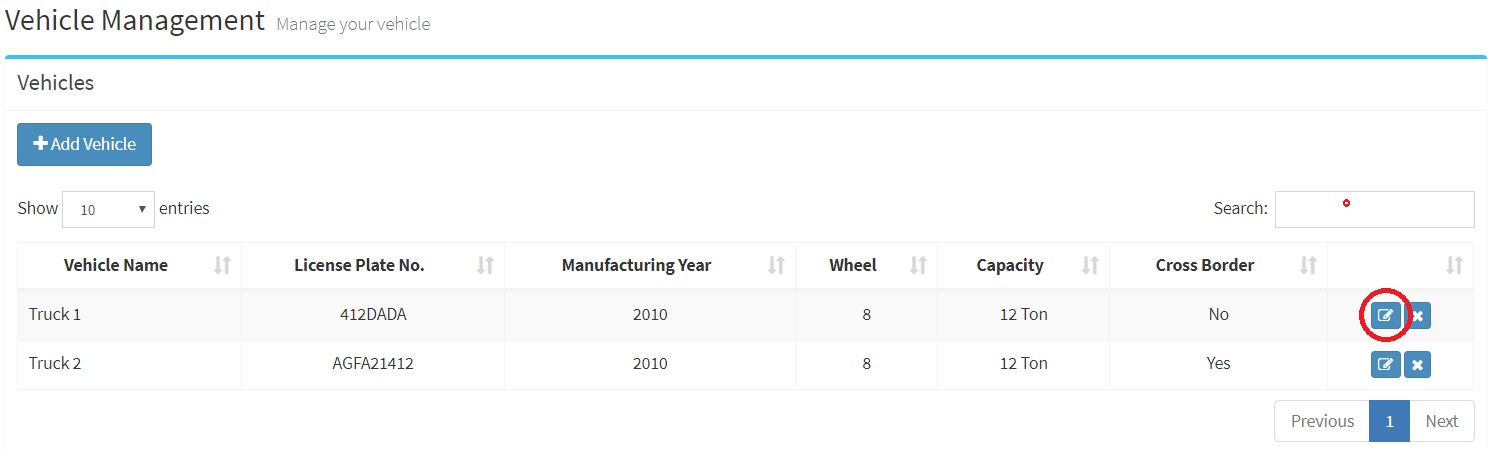
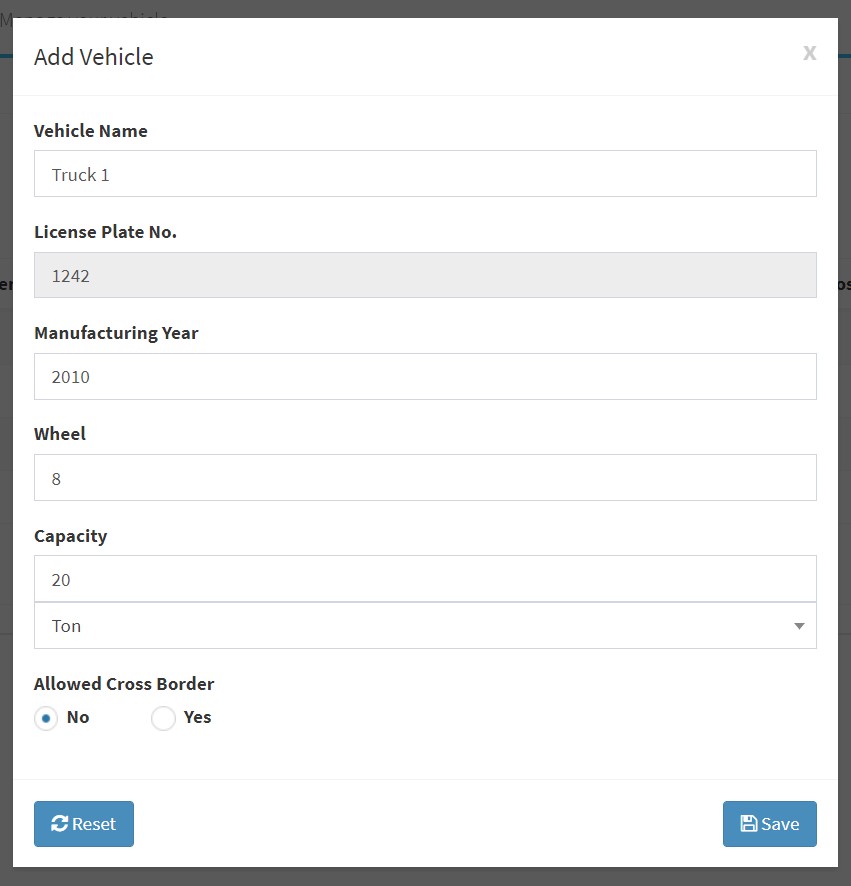
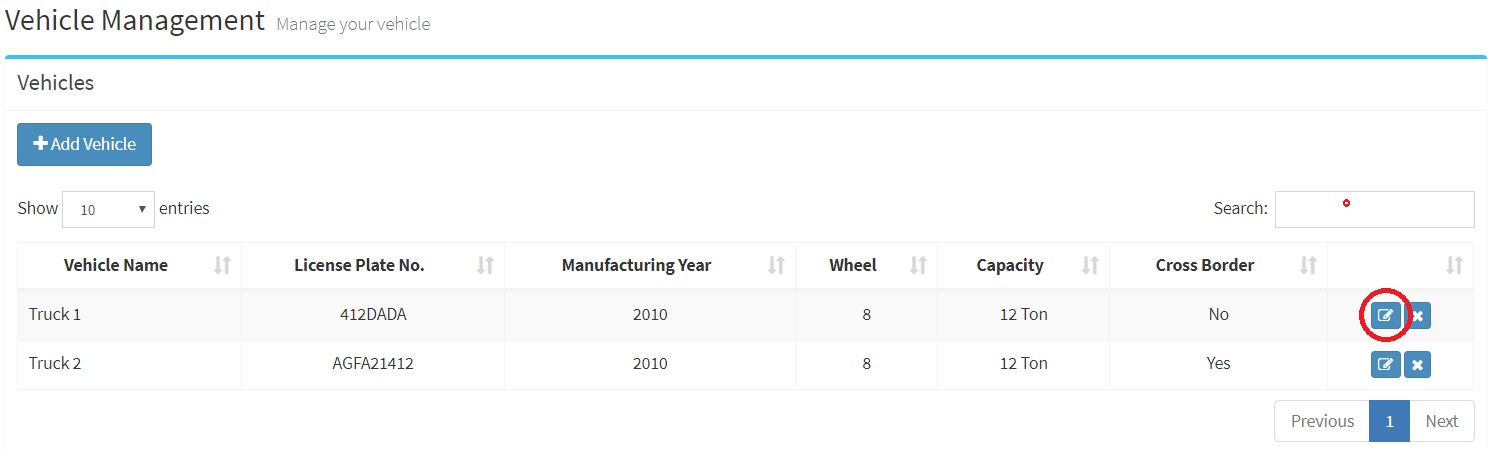
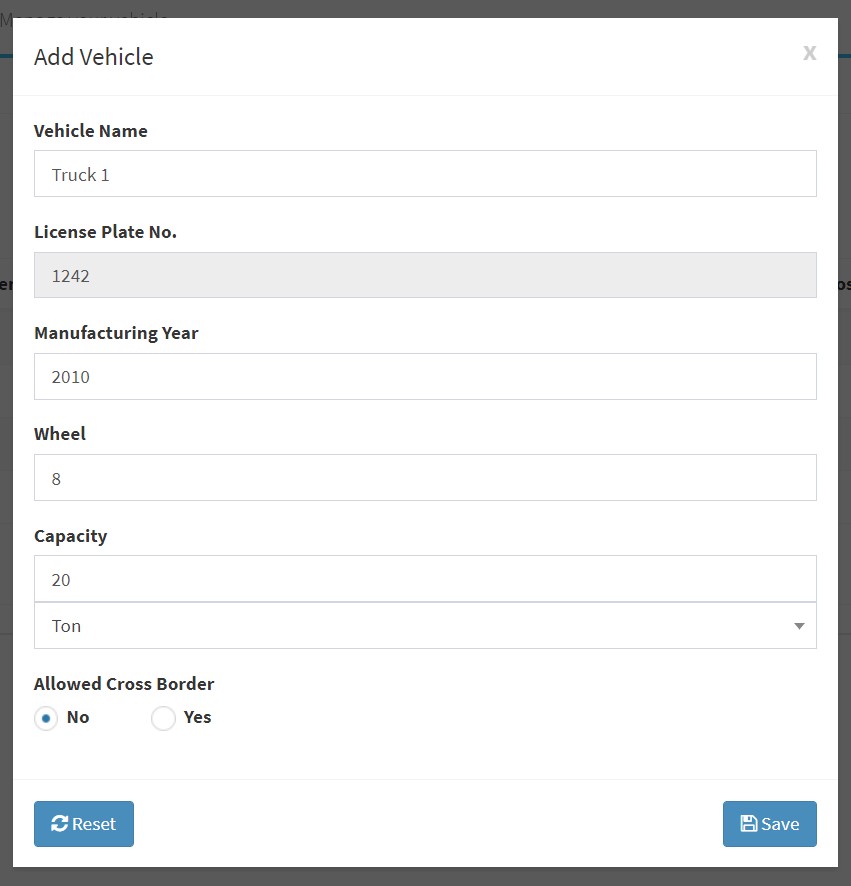
Go to Schedule Shipment menu, select Assign driver menu then select Assign Driver.
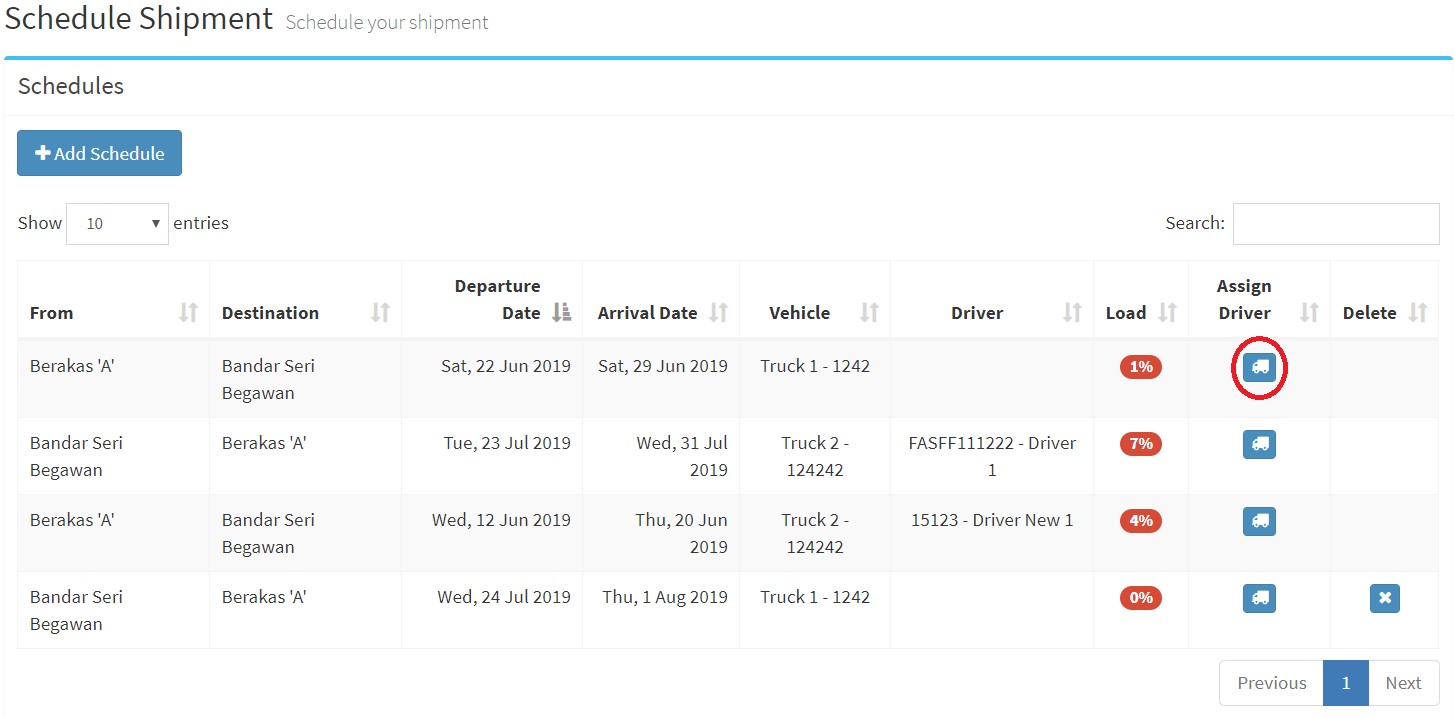
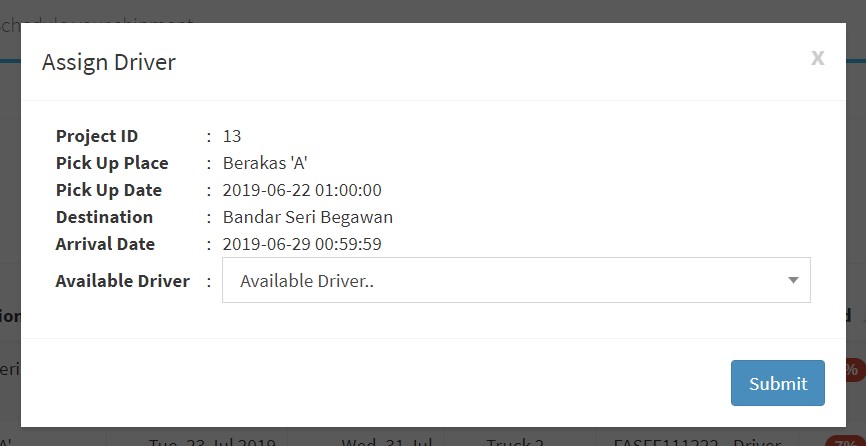
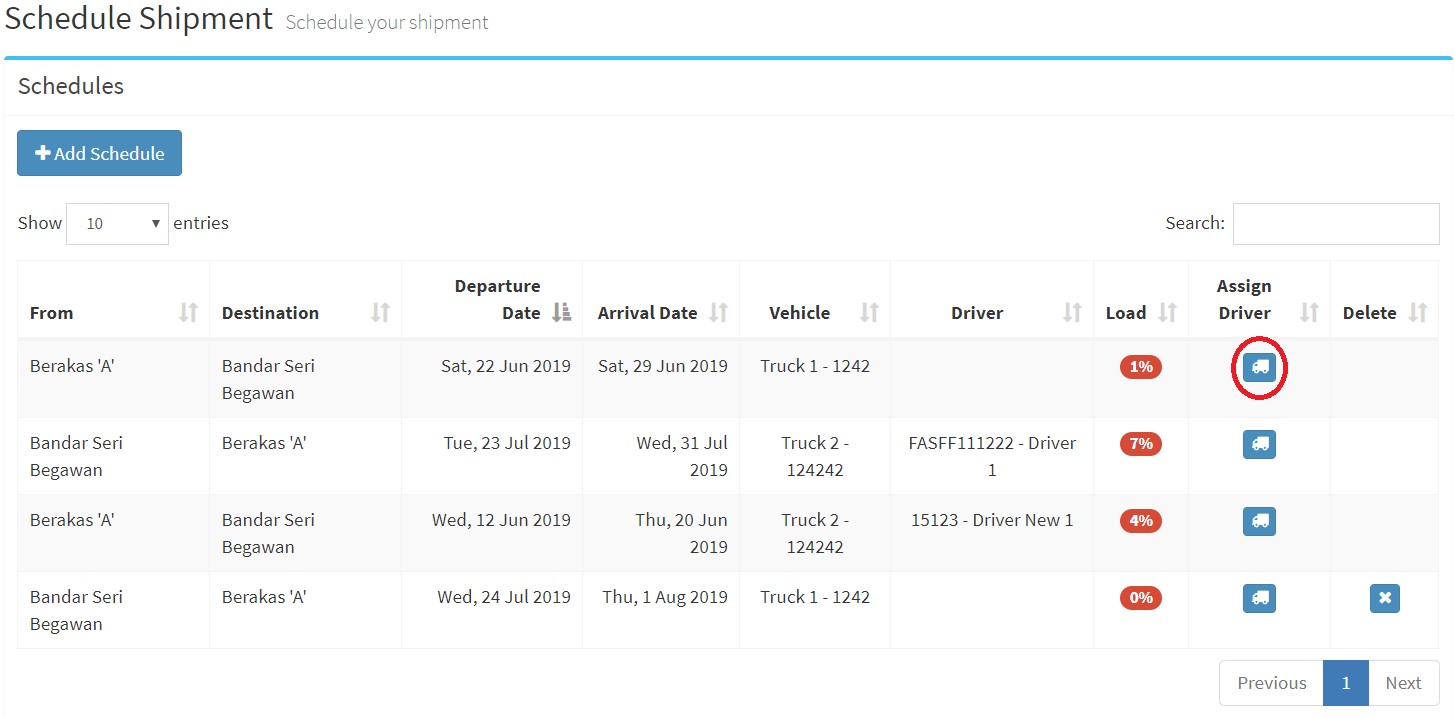
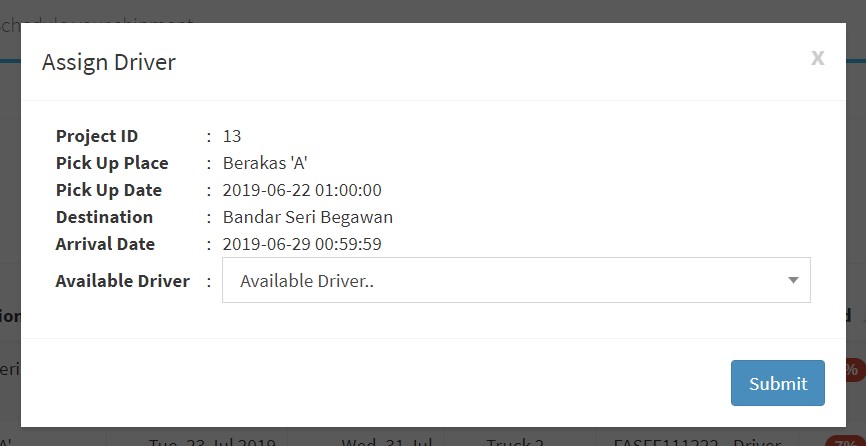
PIC is "Person in Charge". He/She will be the one coordinating and communicating with Mahyu; doing revision, giving driver id and password, etc.
You will get a payment depending on the terms of payment agreement with Mahyu and once the cargo has been delivered in good condition at the destination point.
You can search the Mahyu Monitoring app on Google Play and then download and install it.
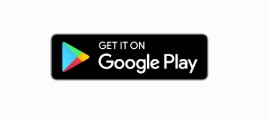
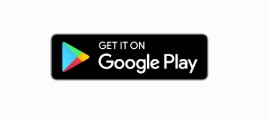
The PIC must give you the mobile phone number and password to access Mahyu Monitoring App.
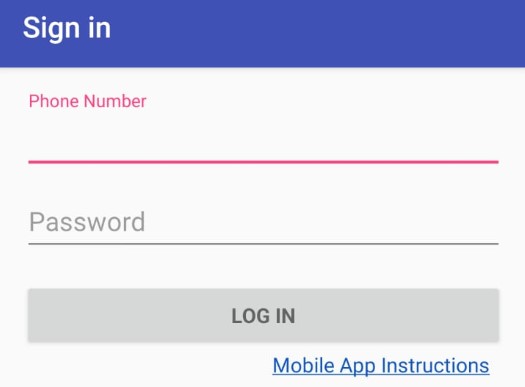
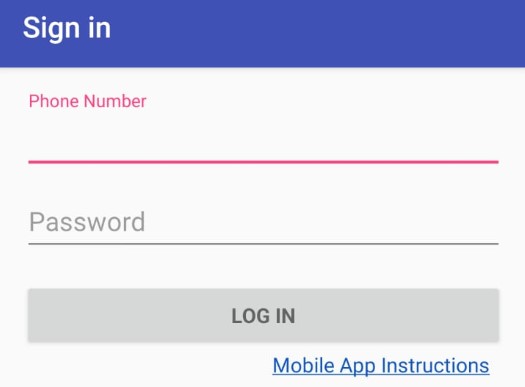
There is a button on the delivery page to take a picture. Please see the picture below,
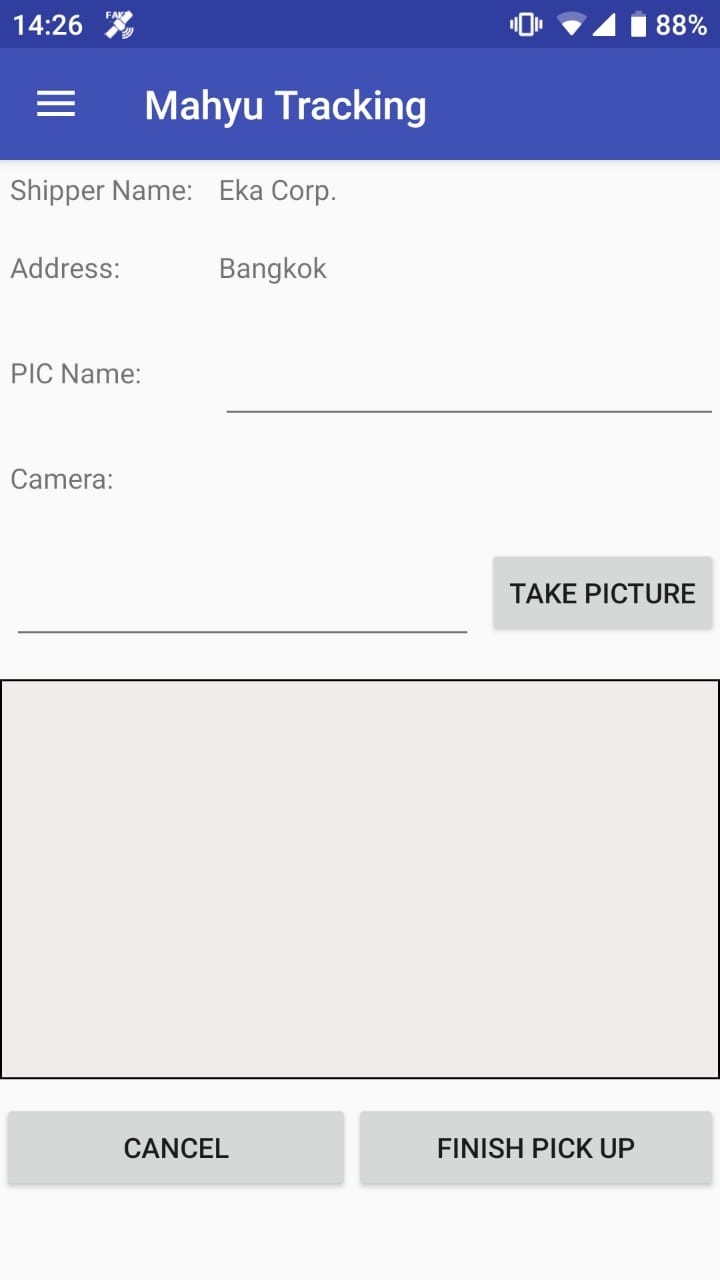
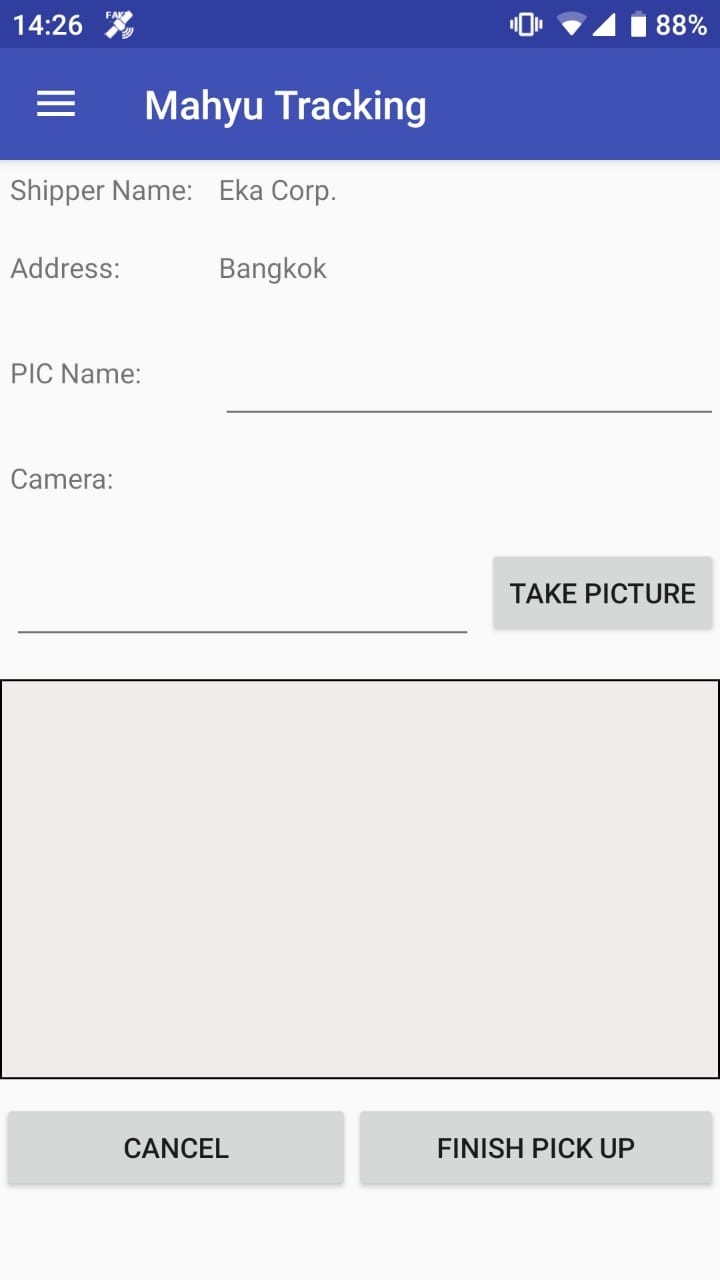
The Photo will automatically be sent by Mahyu's system after you submit it.
No, you are not able to delete a shipment has been assigned and accepted by both parties (transporter and shipper).
Go to schedule shipment and view table listed routes.
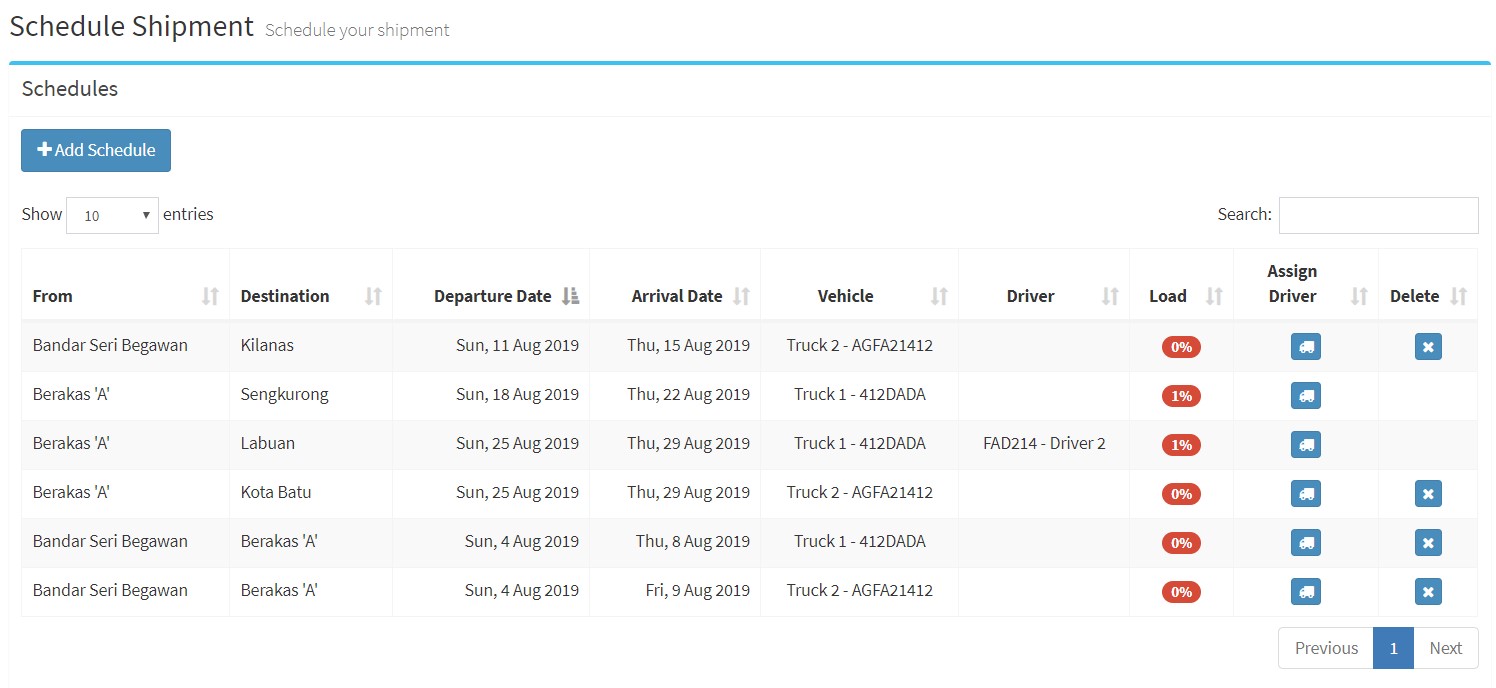
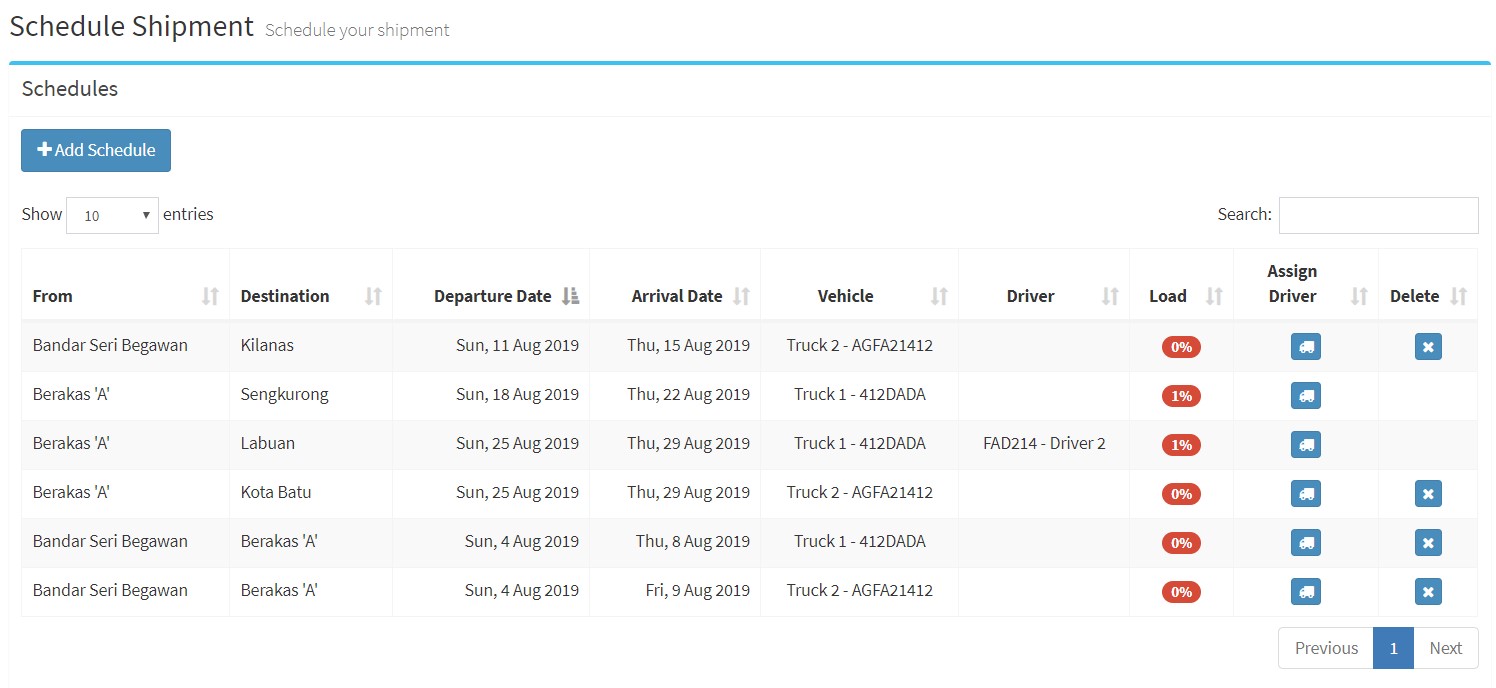
Go to Received Order, select the order shipment and then click Respond button.